How Ricoh Printers Are Changing the Game for Small Businesses In today’s digital age, small businesses are constantly looking for tools that streamline operations, improve productivity, and reduce costs. For businesses looking to enhance document management and printing capabilities, Ricoh printers have emerged as a go-to solution. Known for their advanced technology and reliability, Ricoh’s printer lineup is changing the game for small businesses in several impactful ways. Here’s a look at how Ricoh printers are making a difference in the business landscape. 1. Cost-Efficiency with High-Quality Output Small businesses often operate on tight budgets, so maximizing every dollar is crucial. Ricoh printers are designed with affordability and quality in mind. Models offer fast printing speeds without compromising on output quality, making it easy for businesses to produce professional-looking documents. Furthermore, Ricoh’s emphasis on low-cost printing solutions, including toner-saving options and double-sided printing, helps companies save on printing costs. Ricoh also provides a variety of models, from basic, affordable devices to advanced multi-function printers (MFPs) that serve as an all-in-one solution for printing, copying, scanning, and faxing. This adaptability ensures that businesses can choose models that fit their specific needs and budgets. 2. User-Friendly and Accessible Technology Ricoh is known for prioritizing user-friendly interfaces, which is especially beneficial for small businesses that may not have dedicated IT staff. Their printers feature touchscreen displays, intuitive menus, and easy-to-navigate settings, reducing the time employees spend troubleshooting issues or figuring out configurations. Ricoh’s interface design makes it simple for anyone, regardless of technical expertise, to operate and manage print jobs effectively. Additionally, Ricoh’s “Smart Integration” technology enables users to connect printers to cloud services, allowing for easier document storage, access, and sharing across teams. This integration supports popular applications like Google Drive, Dropbox, and Microsoft 365, making document management seamless. 3. Remote Work and Mobile Printing Compatibility With the rise of remote work and mobile operations, businesses require flexible printing solutions that allow employees to print and access documents from anywhere. Ricoh printers offer robust mobile printing options through Ricoh’s apps and compatibility with AirPrint and Google Cloud Print, ensuring employees can print from their smartphones, tablets, or laptops—whether in the office, at home, or on the go. For small businesses adapting to a hybrid workforce, this feature is essential for maintaining productivity. Documents and data can be shared and printed as needed, regardless of location, streamlining workflows for remote teams. 4. Sustainable Printing Solutions Environmental consciousness is increasingly becoming a priority for businesses and consumers alike. Ricoh is leading the way in sustainable office solutions by developing eco-friendly printing options and energy-efficient devices. Their “Eco Mode” function, reduced toner usage, and recycling programs contribute to a smaller environmental footprint. Ricoh’s commitment to reducing waste is evident in its line of Energy Star-certified products, which help small businesses save on energy costs while maintaining productivity. Additionally, Ricoh offers programs to recycle toner cartridges, making it easy for businesses to adopt greener practices in their daily operations. 5. Advanced Security Features for Data Protection For businesses handling sensitive information, data security is paramount. Ricoh’s printers include advanced security features that help protect confidential documents and data, such as user authentication, encryption, and secure printing. These security measures ensure that only authorized personnel can access printed documents, reducing the risk of data breaches. Ricoh’s security software also includes tracking and reporting functions, enabling small businesses to monitor printer usage and identify any unusual activity. This level of control helps businesses ensure compliance with data protection regulations, which is increasingly important for building trust with clients and stakeholders. 6. Scalability to Meet Growing Demands As small businesses grow, so do their document management needs. Ricoh’s printers are designed to be scalable, allowing companies to upgrade and expand their printing capabilities easily. This flexibility makes it simple for a business to start with a smaller, more affordable printer and later upgrade to a multifunction model or add additional units to accommodate growth. Ricoh offers cloud-based management solutions that allow administrators to monitor and control multiple devices remotely, making it easier for small businesses to manage printing needs across locations and teams. This scalability ensures that Ricoh printers remain a valuable investment as business needs evolve. 7. Enhancing Customer Service and Efficiency Efficient document management directly impacts customer service quality. With Ricoh printers, small businesses can quickly produce and organize important documents such as invoices, contracts, and marketing materials, which leads to faster response times for clients. Faster, reliable printing also means employees can dedicate more time to customer-focused tasks instead of dealing with slow or malfunctioning printers. By automating routine tasks, Ricoh printers help streamline workflows, reduce errors, and ultimately improve the overall customer experience. Conclusion Ricoh printers offer small businesses a powerful combination of affordability, ease of use, and advanced features that simplify daily operations. From improving cost-efficiency and enabling remote work to ensuring data security and sustainability, Ricoh is truly changing the game for small businesses. For any small business seeking to elevate its printing capabilities and streamline document management, Ricoh printers are a smart, scalable investment that adapts to evolving needs and drives growth. *Other Model Available RICOH MPC3503/ MPC5503 | RICOH MPC3504/ MPC5504 CONTACT US: 03-3341 6296 | 018-788 6296 | 018-228 6296







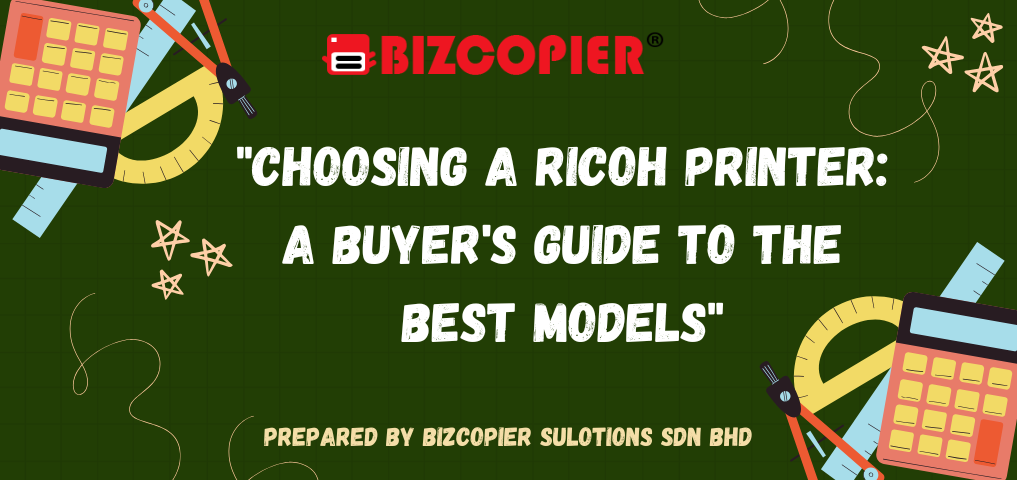

Recent Comments