9 Tips to Keep Your Office Copier in Good Working Order:
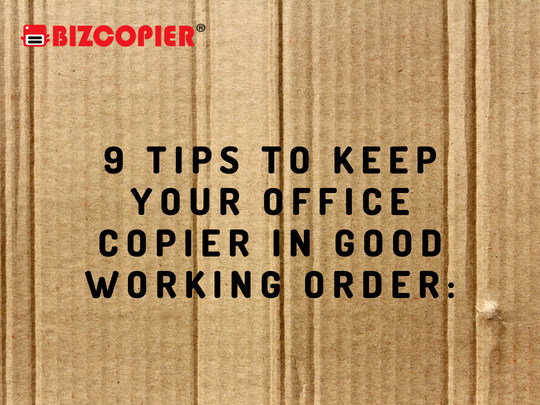
1. OFFICE COPIERS NEED (A LITTLE) CARE:
If the copier hasn’t been used in several days, such as over the weekend, it’s a good idea to run a few test prints before using it heavily.
Before the day begins, replace old paper with a new stack and check for any jams.
When left idle for an extended period of time, most copiers will enter sleep mode and initiate a calibration mode when restarted.
Please be patient. The machine is doing this for a reason, and repeatedly pressing the copy button will not speed up this critical process.
2. CRAPPY PAPER WILL DESTROY YOUR COPIER
Many people leave copiers stuffed to the gills. Always check the paper capacity, which is usually indicated by a fill level line on the inside of the paper tray. Never go above or below this line.
Have you heard that fanning the stack from one corner can help put some air between the pages? It’s an urban legend, to be sure.
Different paper weights may also affect the number of sheets you can load (thicker paper = fewer sheets). Keep the paper itself in a dry, clean, and organised location until it’s time to use it.
Crinkled paper can cause the copier to jam, and humidity can cause the paper to ripple and curl, resulting in poor print quality.
3. EVEN YOU CAN DESTROY YOUR COPIER
You, indeed. Use caution when operating the machine. There are two methods for repairing a copier. While your first instinct may be to tear open the drawers and dive in to find the source of a paper jam, always follow the screen prompts on the display panel for clearing a jam.
Open “the guts” with caution, as a paper jam is simply a backup of paper that could result in a single or multiple pages being partially engaged between two sections of the machine. If you open the components too quickly, parts of your paper may tear, making retrieval impossible without the tools and expertise of a service technician.
Also, remember to unplug the machine first. It’s not easy to get an electric shock while trying to clear a paper jam in a copier machine, but it’s happened before.
4. LEAVE THE LINES TO THE FASHION DESIGNERS
Have you ever had a line appear on your page that refuses to go away? Make a service request. Lines on your copies or prints may indicate a dirty roller inside the machine, which must be accessed, removed, and cleaned by a trained professional.
Lines can also appear when a page jams before it has finished fusing in the machine, and loose toner residue is left behind in place of the jam. If you’re in a hurry and don’t have time for a service call, try printing a few blank copies on new paper. This can sometimes help to reduce these marks by picking up the loose toner as it passes through the machine.
Dirt or a spot on the glass can also cause black lines on copier pages. Clean the platen glass (the large sheet of glass where you place your paper to copy) with a soft cloth and alcohol-free glass cleaner—you can even use Windex.
Clean the “slit glass” as well. Find the location of this piece on your device in your copier manual. Dirt or residue in this area can also result in black lines on copies and scans.
5. NOT ALL SUPPLIES ARE CREATED EQUAL
Toners differ in viscosity and quality. If you don’t use the correct toner for your copier machine, you risk causing serious damage that will necessitate an expensive repair and voiding your warranty. The types of toner compatible with the copier will be listed in the owner’s manual. Make certain that you do not deviate from their recommendations.
If you find a bottle that appears to still contain toner, do not attempt to top off another bottle you may have. Toner bottles are designed to only release their contents when placed in a machine for a reason: toner can make a huge mess. Check with your service provider to ensure you are ordering the correct supplies and that everyone in your office is using the correct product for the job.
6. A CLEAN COPIER IS A HAPPY COPIER
Cleaning the copier on a regular basis is one of the simplest things you can do to keep it in good working order. This includes wiping the machine’s exterior lightly and wiping the bypass and exit trays on a regular basis.
Wipe away from the machine’s entry points to prevent dirt and debris from falling into the paper path. Many copiers include a cleaning cloth for wiping the glass platen. Check the glass before making copies or scanning because loose dirt will inevitably show up on your future documents.
When clearing jams, make sure to retrieve all parts of the jammed page; even the smallest scrap of paper left inside the paper path can cause significant damage during your next copy run.
7. CHOOSE A COPIER SUITED FOR YOUR NEEDS
In some cases, copiers fail because the machine is not up to the demands that office workers place on it. Overuse could be the cause of a copier breaking down on a regular basis.
Don’t be fooled by false advertisements for a “cheap” copier that will end up costing you more in lost downtime, repairs, and productivity in the long run.
Don’t overspend either. Some machines are simply built to be used almost continuously throughout the day and to perform better in high-traffic environments. Underutilized copiers can also necessitate more maintenance than “should” be required.
8. SCHEDULE REGULAR MAINTENANCE AND SERVICE CALLS
Another suggestion for reducing downtime caused by a broken copier is to schedule regular maintenance. Whether you are leasing or purchasing your copier, most manufacturers recommend regular maintenance service.
These services are recommended on a varying basis, and some leases may include periodic maintenance service. Even if it is included in your lease, you may still need to contact the service provider to set it up. Investigate the recommended maintenance for your equipment and set automated reminders to remind you to request the service you require.
9. DISCUSS YOUR NEEDS WITH A REPRESENTATIVE
If you are having frequent repair issues with your office equipment, you can contact a repair professional for assistance. Your service provider may make recommendations about the need for an upgrade or different types of maintenance services. Following this advice can help your office in the long run. Don’t be afraid to ask for assistance.
Let’s be honest: copiers are the lifeblood of any busy office. Stop treating them as if they are second-class citizens. Your copier is there for you when you need it, from walk-up copies and scans to long print runs for a special project. Instead, use it with caution and keep it in good condition. With proper use and maintenance, you will not only extend its lifespan, but you will also keep things running smoothly in the office for everyone.
If you can’t fix or identify a problem with your copier, it’s best to seek professional assistance. It is preferable to call a copier repair service rather than relying on employees who are unfamiliar with the inner workings of these machines.

*Other Model Available
RICOH MPC3503/ MPC5503 | RICOH MPC3504/ MPC5504
CONTACT US: 03-3341 6296 | 018-788 6296 | 018-228 6296





Recent Comments