Unlocking Ricoh’s Full Potential: A Beginner’s Guide to the Ricoh Smart Operation Panel
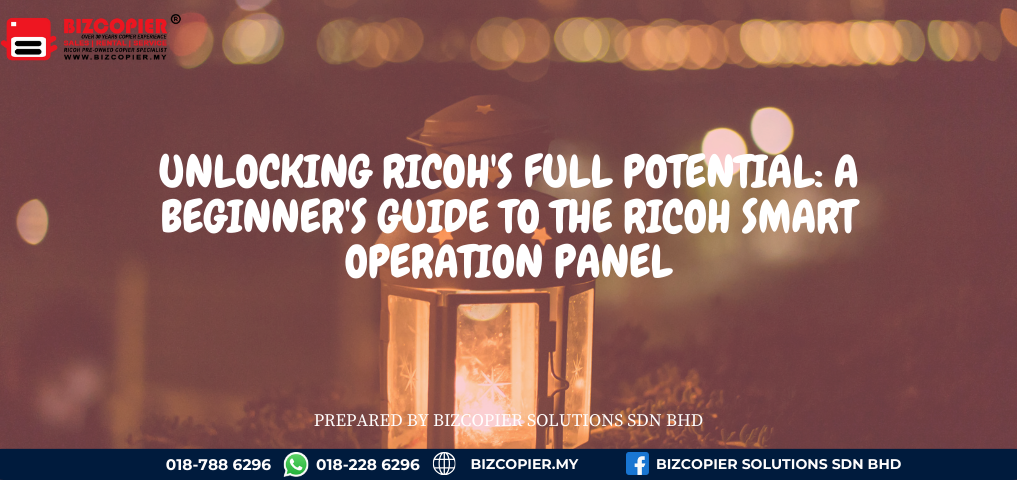
The modern Ricoh copier is a powerhouse of functionality, but its true value is unlocked through its command center: the Smart Operation Panel. More than just a touchscreen, this intuitive interface is designed to simplify complex tasks, personalize your workflow, and put the full capabilities of your device at your fingertips.
For new users, the array of options can seem daunting. This guide will walk you through the essentials of the Ricoh Smart Operation Panel, turning you from a novice into a power user who can leverage its features to boost daily productivity.
First Look: Understanding the Interface
When you approach a Ricoh copier, the Smart Operation Panel is your gateway. Its clean, customizable interface is typically divided into a few key areas:
The Home Screen: This is your launchpad. It displays your most frequently used functions as large, easy-to-press tiles, such as “Copy,” “Scan,” “Fax,” and “User Tools.”
The Navigation Bar: Often located at the bottom or top of the screen, this provides quick access to settings, the address book, and job status.
The Status Area: This shows critical information at a glance, like network connection, current print jobs, and supply levels.
Key Features to Master Immediately
1. Customizing Your Home Screen
What it is: You are not stuck with the default layout. The Smart Operation Panel allows you to drag and drop your most-used functions to the front for one-tap access.
How to use it: Press and hold a function tile (like “Scan to Email”). You can then drag it to a more prominent position or even remove tiles you rarely use. This creates a personalized dashboard for your daily tasks.
Pro Tip: Create a “Scan to My Folder” tile if you regularly save documents to a specific network location.
2. Using the Visual Guide for Complex Tasks
What it is: Unsure how to perform a specific task, like scanning a double-sided document to a USB drive? The built-in Visual Guide provides clear, step-by-step animated instructions directly on the screen.
How to use it: Look for a “Help” or “Guide” button on the screen. Select your task, and the panel will show you exactly where to place the document and which settings to select.
Pro Tip: This is perfect for training new staff, as it allows them to work independently without needing to memorize complex procedures.
3. Leveraging the One-Touch Address Book
What it is: This is your digital Rolodex for scanning and faxing. Instead of manually typing an email address every time, you can save frequently used contacts—or even entire distribution groups—as a single button.
How to use it: Access the “Address Book” from the navigation bar. Here, you can “Register” new contacts. Once saved, sending a scanned document to “Accounting Department” or a key client is as simple as one tap.
Pro Tip: Ask your administrator to pre-load the address book with common company contacts to save everyone time.
4. Managing Your Print Jobs Securely
What it is: The panel is your interface for Secure Print (or Follow-Me Printing). After sending a confidential document to the printer, you can walk up to any Ricoh device on the network, log in, and release your job.
How to use it: On the Home Screen, tap the “Secure Print” or “Print” tile. You will be prompted to enter your PIN. Once authenticated, you’ll see a list of your held jobs and can choose which ones to print.
Pro Tip: This not only enhances security but also eliminates wasted paper from unclaimed print jobs.
Maximizing Efficiency with Workflow Shortcuts
For advanced users, the true power lies in creating Programs or Shortcuts. These are custom buttons that automate a multi-step process.
Example: You can create a shortcut named “Scan Contract to Legal” that is programmed to:
Scan a double-sided document.
Save it as a searchable PDF.
Send it to the legal team’s shared email address.
Result: A 10-step process is reduced to a single tap, saving time and ensuring consistency.
Conclusion: Your Partner in Productivity
The Ricoh Smart Operation Panel is designed to make advanced document management simple and accessible. By investing a few minutes to understand its layout and customize it to your needs, you can dramatically reduce the time spent on routine tasks, minimize errors, and ensure your business is getting the maximum return from its Ricoh investment.
Embrace the interface—it’s the smartest way to work smarter.

Recent Comments