Categories
Recent Posts
- Innovation with Purpose: Ricoh’s Commitment to a Smarter, Greener Future
- Network Printing Issues? 5 Ricoh Solutions Every IT Team Should Know
- The Edge of Efficiency: Ricoh’s New Frontier in Managed Print Services
- Cut Printing Costs Without Compromising Quality — The Ricoh Way
- From Hardware to Services: Ricoh’s Transition to a Digital Ecosystem
Archives
- November 2025
- October 2025
- September 2025
- August 2025
- July 2025
- June 2025
- May 2025
- April 2025
- March 2025
- February 2025
- December 2024
- November 2024
- October 2024
- September 2024
- August 2024
- July 2024
- June 2024
- May 2024
- April 2024
- March 2024
- February 2024
- January 2024
- December 2023
- November 2023
- October 2023
- September 2023
- August 2023
- July 2023
- June 2023
- May 2023
- April 2023
- March 2023
- February 2023
- January 2023
- December 2022
- November 2022
- October 2022
- September 2022
- August 2022
- July 2022
- June 2022
- May 2022
- April 2022
- March 2022
- February 2022
- January 2022
- November 2021
- May 2021

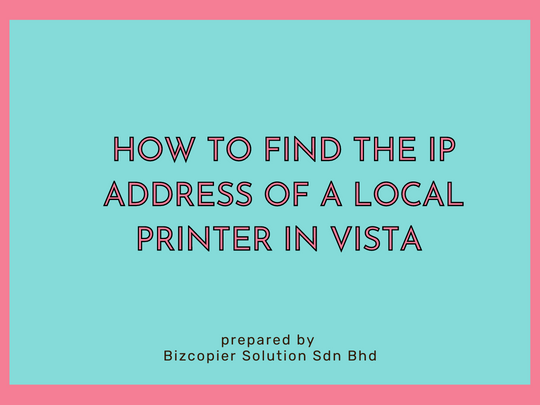





Recent Comments