
Customizing Your Ricoh: Creating Personalized Workflows for Maximum Efficiency
In today’s fast-paced business environment, time spent on repetitive manual tasks is time lost from strategic work. Your Ricoh copier is equipped with powerful customization tools that allow you to automate and personalize document workflows, transforming it from a generic office machine into a tailored productivity engine for your specific business processes. This guide will show you how to move beyond standard functions and configure your Ricoh to handle your team’s unique routines with the push of a single button. Why Customization Matters: The Problem with One-Size-Fits-All Every department has its own document rituals. Accounting processes invoices, HR handles confidential forms, and Sales prepares client proposals. Using the same default “Scan to Email” setting for all these tasks creates unnecessary steps, invites errors, and slows everyone down. Customization solves this by embedding your business logic directly into the copier’s interface. Core Customization Tools at Your Disposal 1. One-Touch Shortcuts (The Power of a Single Button) What it is: The ability to save a complex, multi-step task as a custom icon on the home screen. How to Create a Shortcut: Perform the task manually once (e.g., Scan → Duplex → PDF → Save to Network Folder: \\Server\Invoices\2024). Before pressing start, look for an option like “Save Settings” or “Program/Register”. Name your shortcut clearly (e.g., “Scan Invoice to Finance“). The new button will appear on your screen. In the future, just load documents and tap it. Real-World Example: An HR assistant can create a “New Hire Pack” shortcut that scans a stack of forms, saves them as a single PDF to the new employee’s cloud folder, and emails a copy to payroll—all automatically. 2. The Address Book: Beyond Simple Contacts What it is: More than just an email directory, it’s a workflow destination manager. Advanced Use: You can register: Network Folders: Direct paths to shared drives. Cloud Storage: Direct links to specific OneDrive or Google Drive folders. Distribution Groups: Multiple email addresses under one name (e.g., “Management Team”). Benefit: It eliminates repetitive typing and ensures documents always go to the correct, pre-approved location. 3. User Authentication & Personalized Home Screens What it is: When users log in with a PIN or ID card, the copier can display a personalized home screen. The Workflow Impact: The HR manager sees shortcuts for scanning employee documents. The marketing team sees buttons for printing brochures. The accountant sees a shortcut for invoice processing. This reduces clutter and guides users to the tools relevant to their role. Benefit: Enhances security, simplifies the interface, and enforces departmental workflows. 4. Preset Configurations for Print & Copy Jobs What it is: Saving complex print/copy settings as a preset. How to Use It: If your sales team always prints proposals as duplex, A4, 2-hole punched, and stapled, those settings can be saved as a preset named “Client Proposal.” Users just select that preset instead of configuring 4 different settings each time. Benefit: Guarantees consistency, saves time, and reduces paper/toner waste from misconfigured jobs. Step-by-Step: Building a Custom Workflow Let’s construct a real example for a Legal Firm: Goal: Automate the scanning of a client contract into the firm’s document management system. Define the Steps: Scan (double-sided) → Convert to searchable PDF (OCR) → Save to correct client folder in NetDocuments → Email a notification to the responsible attorney. Configure on the Ricoh: Create a new Address Book entry for the specific client’s folder in NetDocuments. Program a new shortcut named “File to [Client Name].” In the shortcut settings, link the scan, OCR, destination (NetDocuments folder), and notification email steps. The Result: A legal clerk simply loads the contract, taps the “File to [Client Name]” button, and the entire digital archiving process is completed automatically in under a minute. The Role of Your Ricoh Supplier in Customization While some customization is user-friendly, maximizing efficiency often benefits from expert setup: Bulk Configuration: Bizcopier Solutions can configure shortcuts and address book entries across your entire fleet of Ricoh devices from a central console. Advanced Integration: We can help connect your Ricoh to specialized line-of-business applications or complex network storage structures. Training & Rollout: We provide quick-reference guides or training sessions to ensure your team adopts and benefits from the new, streamlined workflows. Conclusion: Your Workflow, Engineered Your Ricoh copier is a platform for innovation. By investing time in customization, you encode your business’s best practices directly into your hardware. This reduces training time, minimizes errors, and frees your team from tedious tasks, allowing them to focus on work that adds genuine value. Don’t just use your copier—teach it how your business works.







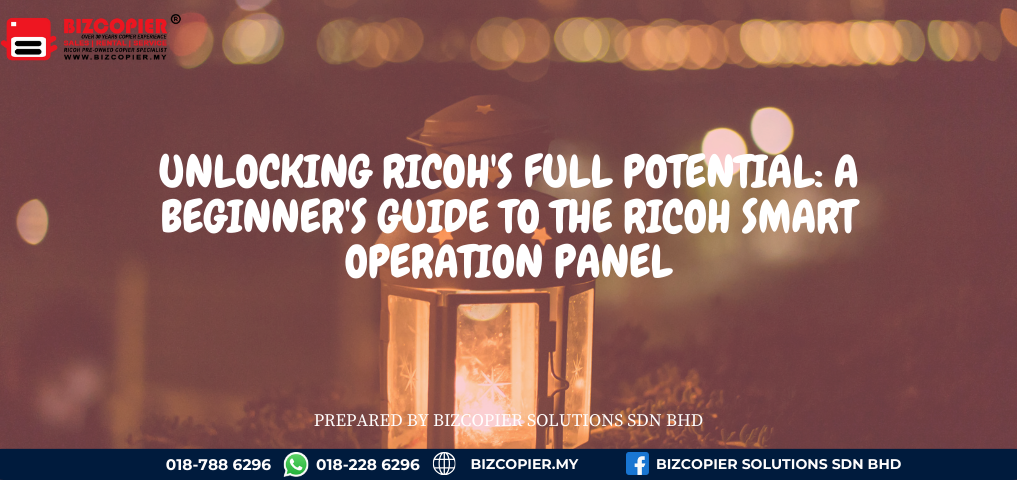

Recent Comments