
Ricoh for Remote and Hybrid Teams: Printing Solutions Built for Flexibility
Ricoh for Remote and Hybrid Teams: Printing Solutions Built for Flexibility With the shift towards remote and hybrid work environments, businesses are seeking solutions that can support both in-office and remote workflows. Ricoh, a leader in printing and office technology, has developed a suite of products and services designed specifically to enhance productivity and flexibility for dispersed teams. Let’s explore how Ricoh’s printing solutions are uniquely positioned to support remote and hybrid teams, offering the adaptability, security, and connectivity needed in today’s dynamic work landscape. 1. Seamless Cloud Integration for Remote Access Ricoh’s printers and multifunction devices are designed to integrate seamlessly with popular cloud storage services, including Google Drive, Dropbox, and Microsoft OneDrive. This means that employees, whether they’re working from home or the office, can easily access, print, and share documents directly from the cloud. With Ricoh’s mobile print capabilities, team members can securely send print jobs to the office printer from anywhere, picking them up at their convenience. This level of cloud integration allows for continuous workflow without needing to transfer files manually, making document handling more efficient and less reliant on physical proximity to the office. 2. Enhanced Security for Distributed Teams For remote and hybrid teams, security is a top priority, especially when handling sensitive information outside of traditional office boundaries. Ricoh’s printers incorporate advanced security features like data encryption, user authentication, and secure release printing. Secure release printing ensures that print jobs are only released when the authenticated user is physically present at the printer, reducing the risk of unauthorized access. These features ensure that sensitive documents remain protected, even when employees are printing from remote locations. 3. Mobile Printing Solutions Ricoh’s mobile printing solutions allow employees to print directly from their smartphones, tablets, and laptops. Using apps like Ricoh Smart Device Connector, users can connect to Ricoh printers over Wi-Fi or the cloud, offering greater flexibility to employees on the go. This is particularly beneficial for remote workers who may need to print documents at client sites or when traveling. With Ricoh’s mobile printing capabilities, employees can print seamlessly from virtually anywhere, keeping productivity high no matter where work takes them. 4. Scalability to Adapt to Growing Hybrid Needs As businesses adapt and evolve in hybrid and remote working environments, Ricoh’s printers offer scalable solutions that can grow with the company’s needs. Ricoh provides a range of models, from compact desktop printers for home offices to multifunction devices suited for high-volume tasks. This scalability ensures that businesses can adapt their printing infrastructure as their workforce changes, accommodating both remote and in-office printing demands without requiring a complete overhaul of their equipment. 5. Environmentally Friendly and Cost-Efficient Printing With remote work, cost and environmental efficiency are more relevant than ever. Ricoh printers are built with energy-saving features, such as automatic duplex printing, low standby power consumption, and eco-friendly ink options. These features help businesses lower their carbon footprint and reduce operational costs, aligning with the increasing trend towards sustainable practices. Remote and hybrid teams can benefit from Ricoh’s cost-efficient devices, especially since many remote employees print less frequently, making energy-efficient devices a smart investment for both budget and environmental goals. 6. Remote Management and IT Support Managing and supporting devices remotely can be challenging for IT teams. Ricoh’s printers come with remote management tools that allow IT departments to monitor device status, troubleshoot issues, and update firmware without needing physical access to the printer. Tools like Ricoh’s @Remote provide real-time device data, including toner levels and error reports, allowing IT teams to proactively manage equipment and ensure smooth operation, no matter where employees are working. This makes it easier for businesses to maintain a productive printing environment, even with a distributed workforce. 7. Optimized Workflow with Ricoh’s Smart Solutions Ricoh’s Smart Integration solutions offer various productivity apps tailored to specific workflows. For example, Ricoh’s Document Manager allows for easy document scanning, storage, and retrieval, ideal for remote workers who need to share and access information digitally. Ricoh’s Optical Character Recognition (OCR) functionality also enables users to convert scanned documents into editable text, facilitating quick edits and efficient data handling. By digitizing workflows, Ricoh’s smart solutions help bridge the gap between physical and digital workspaces, enhancing collaboration across locations. Conclusion In the era of remote and hybrid work, flexibility is key to maintaining efficiency and productivity. Ricoh’s printing solutions are built to provide this flexibility, offering remote accessibility, enhanced security, and robust support for both office-based and remote team members. By prioritizing secure, cloud-enabled, and scalable printing technology, Ricoh supports businesses as they navigate the demands of modern work environments, helping companies stay connected and efficient in a distributed world. *Other Model AvailableRICOH MPC3503/ MPC5503 | RICOH MPC3504/ MPC5504 CONTACT US: 03-3341 6296 | 018-788 6296 | 018-228 6296


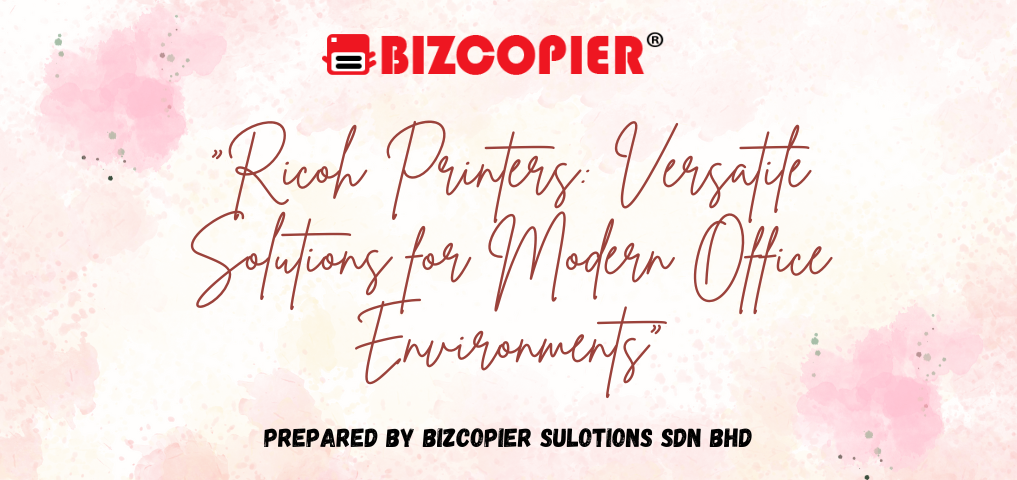





Recent Comments