Colour photocopiers are devices that can reproduce colour images or texts on paper or other media by using a combination of four primary colours: cyan, magenta, yellow, and black (CMYK). CMYK is a subtractive colour model, which means that the colours are mixed by subtracting light from a white background. CMYK is widely used in printing and copying industries, as it can produce a wide range of colours and shades. However, CMYK also has some limitations and disadvantages, such as: Colour accuracy: CMYK cannot reproduce all the colours that are visible to the human eye, especially bright and saturated colours. This can result in colour mismatch or distortion between the original and the copied image. For example, CMYK cannot reproduce the colour green as vividly as RGB (red, green, blue), which is an additive colour model that uses light to create colours. Colour consistency: CMYK can vary in colour quality and appearance depending on the type and condition of the paper, toner, and copier machine. Different paper materials can absorb or reflect light differently, affecting the colour balance and contrast. Different toner brands can have different chemical compositions and densities, affecting the colour saturation and intensity. Different copier machines can have different settings and calibrations, affecting the colour alignment and resolution. Cost and environmental impact: CMYK requires four separate toner cartridges, which can be expensive and wasteful. Toner cartridges can run out quickly, especially when copying large or complex images. Toner cartridges can also contain harmful substances, such as carbon black, which can pollute the air and water. Toner cartridges can also be difficult to recycle or dispose of, as they can contain plastic, metal, and ink. The future of colour photocopiers may lie in the transition from CMYK to RGB, which is a more advanced and efficient colour model. RGB is based on the principle of additive colour mixing, which means that the colours are created by adding light from three primary colours: red, green, and blue. RGB can produce more colours and shades than CMYK, as well as brighter and more vivid colours. RGB is also the standard colour model for digital devices, such as computers, smartphones, and cameras. Some of the potential benefits and advantages of RGB colour photocopiers are: Colour accuracy: RGB can reproduce colours more faithfully and accurately than CMYK, as it can match the colours of the original image more closely. RGB can also display colours that are impossible to create with CMYK, such as neon colours, metallic colours, and holographic colours. RGB can also enhance the colour depth and detail of the copied image, making it more realistic and appealing. Colour consistency: RGB can maintain colour quality and appearance regardless of the type and condition of the paper, toner, and copier machine. RGB can adapt to different paper materials, as it can adjust the colour brightness and contrast according to the paper reflectance and absorption. RGB can also use fewer and simpler toner components, as it can generate colours by modulating the light intensity and frequency. RGB can also use more sophisticated and precise copier mechanisms, such as lasers, LEDs, or OLEDs, which can improve the colour alignment and resolution. Cost and environmental impact: RGB can reduce the cost and environmental impact of colour copying, as it can use less and greener toner materials. RGB can save toner consumption, as it can create colours with less ink and more light. RGB can also use more eco-friendly toner substances, such as organic or biodegradable pigments, which can minimize the environmental harm and health risks. RGB can also facilitate the recycling and disposal of toner cartridges, as they can be made of more recyclable and reusable materials, such as paper, glass, or metal. RGB colour photocopiers are still in the research and development stage, and they face some technical and practical challenges, such as: Compatibility and standardization: RGB colour photocopiers need to be compatible and standardized with other devices and systems, such as digital cameras, scanners, monitors, and printers. RGB colour photocopiers need to have a common colour space and format, such as sRGB or Adobe RGB, which can ensure the colour consistency and compatibility across different devices and platforms. RGB colour photocopiers also need to have a common colour profile and calibration, which can ensure the colour accuracy and quality across different machines and settings. Performance and reliability: RGB colour photocopiers need to have a high performance and reliability, as they need to cope with the high demands and expectations of colour copying. RGB colour photocopiers need to have a fast and smooth colour processing and output, which can handle large and complex images without compromising the colour speed or resolution. RGB colour photocopiers also need to have a durable and stable colour operation and maintenance, which can prevent colour fading, bleeding, or smudging. RGB colour photocopiers are expected to be the next generation of colour copying technology, as they can offer more colour possibilities and benefits than CMYK. RGB colour photocopiers can revolutionize the colour copying industry, as they can provide more colour accuracy, consistency, and efficiency. RGB colour photocopiers can also transform the colour copying experience, as they can create more colour diversity, creativity, and expression. Get your copier machine today. *Other Model Available RICOH MPC3503/ MPC5503 | RICOH MPC3504/ MPC5504 CONTACT US: 03-3341 6296 | 018-788 6296 | 018-228 6296



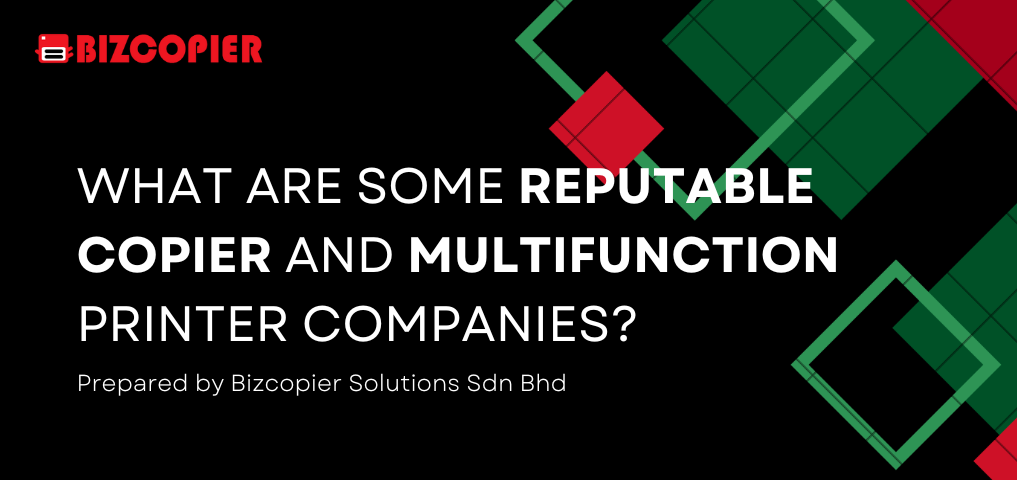
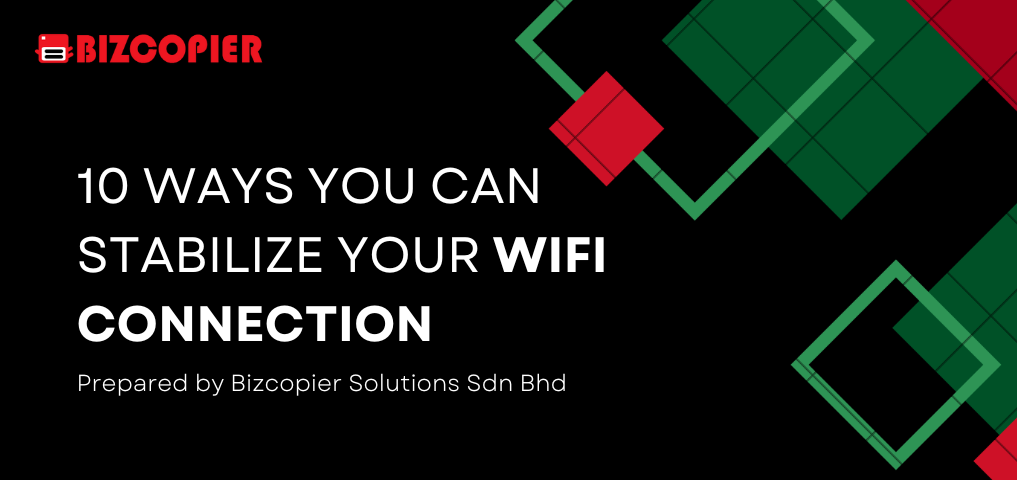
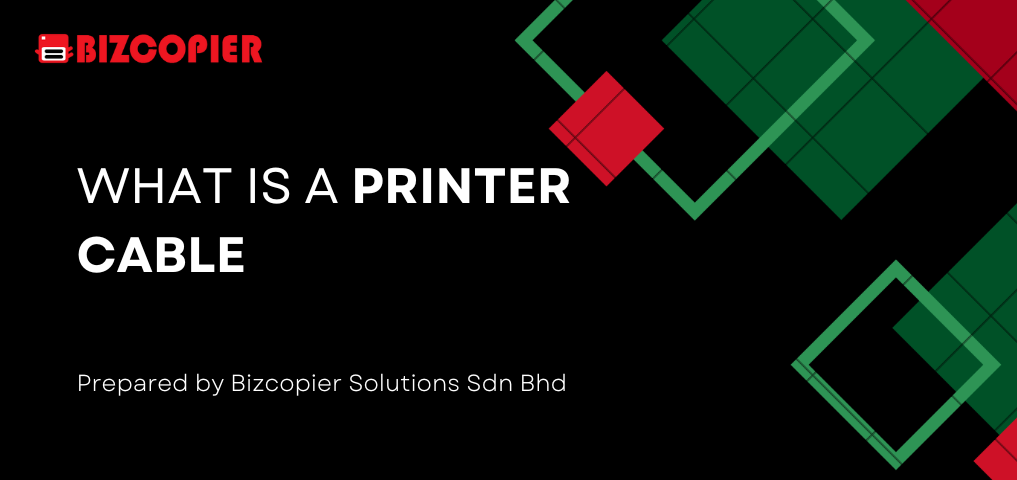
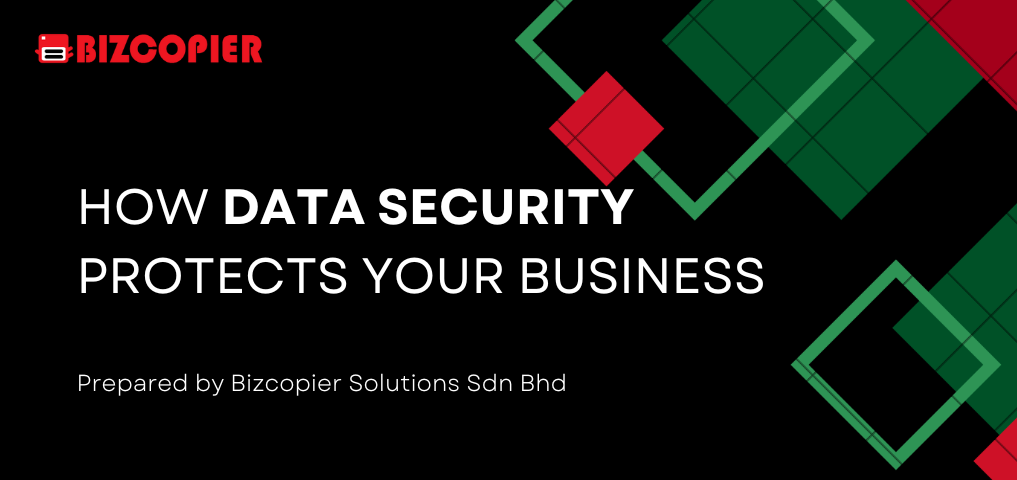


Recent Comments