How to Delete My Printer on a MacBook
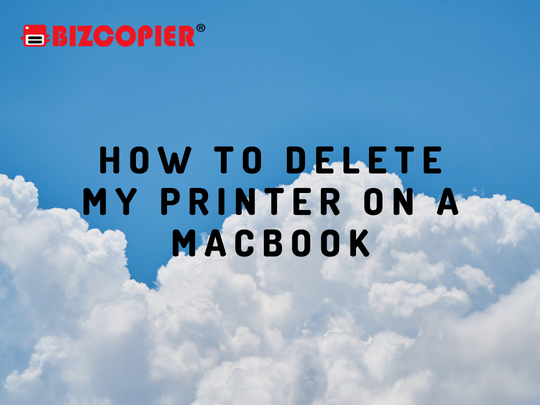
For a variety of reasons, you may need to remove an installed printer from your MacBook. When you connect your MacBook to a printer, whether directly with a USB cable or via a network connection, it remains as a configured printer in Mac OS X System Preferences until manually removed. Even if you disconnect from the printer, the configuration remains. If you no longer want to use the printer, you can remove it from the MacBook’s configuration.
1.Click the “System Preferences” icon in the Dock.
2.Click “Print & Scan.”
3.Click in the left column of the window to select the desired printer.
4.Click the minus sign at the bottom of the left column to remove the printer from the MacBook’s configuration.

*Other Model Available
RICOH MPC3503/ MPC5503 | RICOH MPC3504/ MPC5504
CONTACT US: 03-3341 6296 | 018-788 6296 | 018-228 6296





Recent Comments