Categories
Recent Posts
- Ricoh Printer Machines: Combining Quality, Speed, and Reliability
- Ricoh Printers: Versatile Solutions for Modern Office Environments
- Unlocking Efficiency: The Power of Ricoh Printers in the Workplace
- Ricoh Printer Machines: Streamlining Office Printing with Precision and Speed
- High-Volume Printing Made Easy: Ricoh Printers for Demanding Office Needs
Archives
- October 2024
- September 2024
- August 2024
- July 2024
- June 2024
- May 2024
- April 2024
- March 2024
- February 2024
- January 2024
- December 2023
- November 2023
- October 2023
- September 2023
- August 2023
- July 2023
- June 2023
- May 2023
- April 2023
- March 2023
- February 2023
- January 2023
- December 2022
- November 2022
- October 2022
- September 2022
- August 2022
- July 2022
- June 2022
- May 2022
- April 2022
- March 2022
- February 2022
- January 2022
- November 2021
- May 2021

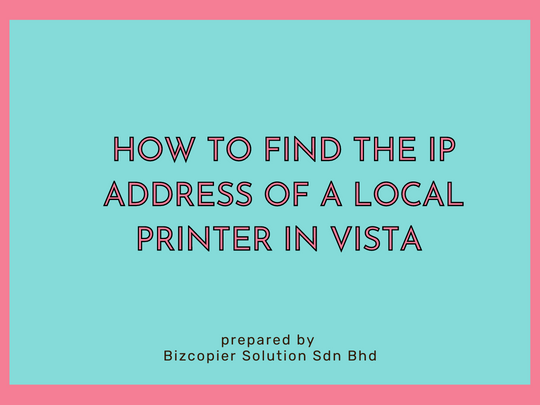





Recent Comments