Mastering Ricoh Machines: Essential Tips for Optimal Performance and Efficiency
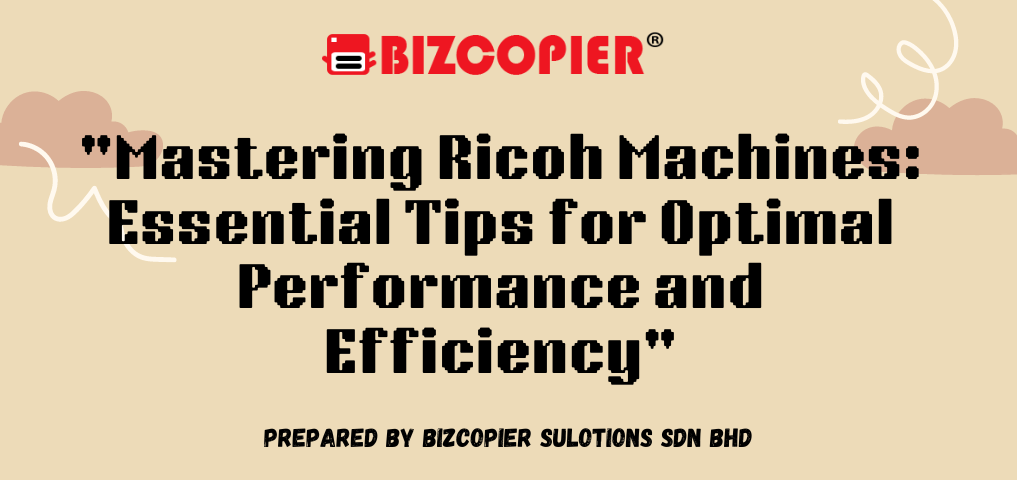
Mastering Ricoh Machines: Essential Tips for Optimal Performance and Efficiency
Ricoh machines are known for their versatility, efficiency, and reliability in office environments. Whether you’re managing printing, copying, scanning, or even faxing tasks, a properly set up and maintained Ricoh machine can be a game changer for productivity. However, to truly make the most of your Ricoh device, it’s essential to understand its features and know how to optimize its performance. In this article, we’ll walk you through key tips and best practices to help you master your Ricoh machine, ensuring smooth operation and maximum efficiency.
1. Understanding Your Ricoh Machine’s Capabilities
Before diving into day-to-day use, familiarize yourself with the full range of your machine’s features. Ricoh devices offer more than just basic printing and copying functions; many come equipped with advanced settings for scanning, secure printing, cloud connectivity, and even workflow automation.
Key features to explore:
- Scanning and Document Management: Many Ricoh machines offer high-resolution scanning with the ability to scan directly to email, folders, or cloud storage. Explore optical character recognition (OCR) capabilities, which allow you to convert scanned documents into editable files.
- Secure Printing Options: For businesses with sensitive documents, Ricoh machines include secure print options where users can release print jobs only after authenticating at the machine.
- Workflow Customization: Customize workflows for repetitive tasks such as scanning to specific folders or printing documents with predefined settings.
2. Optimizing Print Quality and Speed
Ricoh machines are known for their high-quality print outputs, but achieving the best results requires understanding the print settings and how to match them with the job at hand.
- Choosing the Right Print Mode: For everyday office documents, draft or eco mode can save ink and print faster, whereas high-quality mode is ideal for presentations or marketing materials.
- Paper Type and Tray Setup: Use the correct paper type for each print job, whether it’s standard office paper, glossy paper, or labels. Setting up the trays correctly can prevent jams and improve print quality.
- Color Calibration: If you rely on precise color output, calibrate your machine regularly. Ricoh machines offer built-in calibration tools that ensure color consistency across various print jobs.
3. Preventative Maintenance to Minimize Downtime
Like any piece of machinery, Ricoh devices require regular maintenance to keep them running smoothly. Fortunately, many Ricoh models come with built-in self-cleaning and diagnostic features.
- Regular Cleaning: Dust, toner particles, and paper residue can accumulate in the machine and lead to performance issues. Periodically clean the machine’s rollers, trays, and interior components using manufacturer-recommended methods.
- Toner and Cartridge Management: Keep an eye on toner levels, and avoid running out by ordering replacement cartridges before they are empty. Ricoh machines typically provide low toner warnings, so use them to plan timely replacements.
- Paper Jam Prevention: One of the most common office frustrations is a paper jam. Prevent jams by using the correct paper size and weight, regularly clearing the paper path, and loading paper correctly in trays.
4. Maximizing Efficiency with Software Integration
Ricoh machines are built to integrate seamlessly with various software platforms, which can drastically improve office efficiency and reduce manual tasks.
- Cloud Integration: Many Ricoh models allow direct scanning to and printing from cloud platforms like Google Drive, Dropbox, and Microsoft OneDrive. This streamlines document handling and reduces the need for physical copies.
- Document Management Software: Ricoh’s suite of document management solutions can automate workflows, making it easier to store, retrieve, and manage documents.
- Remote Monitoring and Management: Use Ricoh’s software to monitor your device remotely, check for performance issues, toner levels, or paper supply. IT administrators can manage multiple Ricoh devices from a centralized dashboard.
5. Training Your Team for Success
The most advanced machine won’t provide value if your team doesn’t know how to use it effectively. Ensure that all relevant staff are trained on your Ricoh machine’s core functions and any specific workflows your office uses frequently.
- Basic Operation Training: This includes how to copy, scan, and print documents, manage print queues, and clear paper jams.
- Advanced Features Training: Train staff on using advanced features such as scanning to cloud services, secure printing, and creating custom workflows.
- Troubleshooting Basics: Providing basic troubleshooting training can empower your team to quickly resolve common issues, like paper jams or toner replacement, without waiting for IT support.
6. Troubleshooting Common Issues
Even the most reliable machines can experience occasional hiccups. Knowing how to troubleshoot common issues can help keep your Ricoh machine running without unnecessary delays.
- Paper Jams: Follow the on-screen instructions to locate and clear paper jams carefully, ensuring no fragments are left behind.
- Poor Print Quality: If prints come out streaky or faded, check the toner levels, clean the machine, or run a color calibration.
- Network Connectivity Issues: If your machine is not connected to the network, check the router and network cables, and ensure that all drivers and firmware are up to date.
Conclusion
Mastering your Ricoh machine doesn’t have to be difficult. By taking the time to understand its features, perform regular maintenance, and integrate it with your office’s workflow, you can optimize its performance and efficiency. Whether it’s a high-volume office or a small workspace, a well-maintained and efficiently used Ricoh machine can provide reliable service for years to come.
By following these tips and training your team, you can ensure that your Ricoh machine remains a powerful tool in your office, helping to streamline tasks and improve overall productivity.

*Other Model Available
RICOH MPC3503/ MPC5503 | RICOH MPC3504/ MPC5504
CONTACT US: 03-3341 6296 | 018-788 6296 | 018-228 6296





Recent Comments