My Printer Is Not Printing Certain Lines & Dots
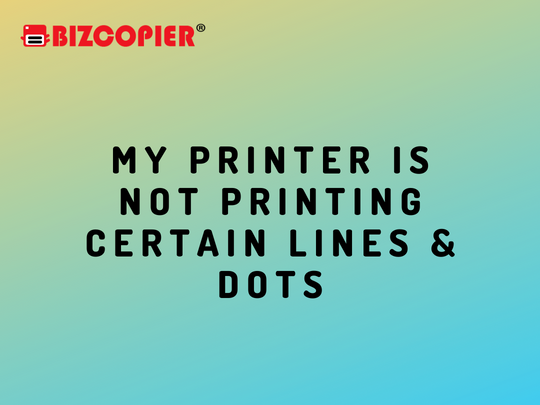
Because your company relies on its output hardware for critical documents and presentations, flaws in your printed materials mean wasted ink, toner, and paper, not to mention time away from company tasks to troubleshoot equipment. Some flaws result in extra lines and markings on the page, while others result in unprinted areas where text or graphics should be printed. If your pages contain text characters with missing letter forms or other output defects, begin your investigation with your printing supplies and printing path.
Clogs
Inkjet printer cartridges can become clogged, resulting in defects in output such as voids within lines of text. These issues frequently appear after your hardware has been idle for an extended period of time, which can cause ink to dry out. To fix this, run the printhead cleaning routine from the control software you installed on your computer when you first set up the printer. Some cleaning devices have both light and deep cleaning modes. In severe cases of clogging, you may need to run more than one cycle to clear the problem. Because these procedures use ink, you should expect your usable levels to drop after you complete your cleaning sequence.
Printhead Alignment
When inkjet printheads are out of alignment, you may notice gaps in the output caused by ink misapplication. Just as you use cleaning cycles to clear clogs, you use your printer’s built-in alignment routine to fix printhead issues. To complete the alignment procedure, you may need to print a test page, select the best exemplar from each of several batches of output samples, and enter corresponding sample numbers.
Laser Cartridges
When the drum that images each page scratches, laser printers can produce stray lines on their output. Some laser printers incorporate the drum into the toner cartridge, whereas others employ separate consumables for toner and drum. Voids in printed output can also be caused by defective cartridges. Before you begin troubleshooting hardware features like the fuser that bonds toner to paper, replace your toner cartridge or cartridges to rule them out as the source of your output defects.
Dirty LEDs
LED printers work in much the same way that other toner-based printers do, except that the light source for the output method is a bank of LEDs rather than a laser. If paper dust, stray toner, or other contaminants obscure the LEDs, output suffers because the printer is unable to apply toner where it should be in order to produce the page detail featured in your document. Wipe the printheads of your hardware with a clean, lint-free cloth to clean it up.

*Other Model Available
RICOH MPC3503/ MPC5503 | RICOH MPC3504/ MPC5504
CONTACT US: 03-3341 6296 | 018-788 6296 | 018-228 6296




bukit raja copier copier klang mesin fotostat printer setia alam

Recent Comments