Network Printing Issues? 5 Ricoh Solutions Every IT Team Should Know
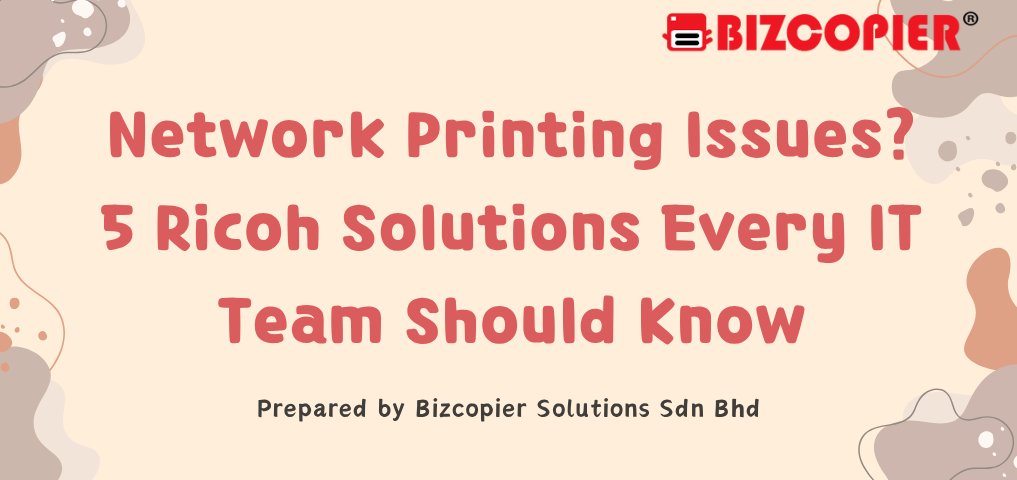
In a busy office, few things are more frustrating than a printer that refuses to cooperate — especially when it’s a Ricoh that’s supposed to be rock-solid. Whether it’s a network dropout, a queue jam, or a missing driver, these issues can grind productivity to a halt. The good news? Most Ricoh network printing problems have simple, effective fixes. Here are five solutions every IT team should have in their toolkit.
1. Check Network Connectivity — Start with the Basics
Before diving deep into configurations, confirm that the Ricoh device is properly connected to the network.
Ping the printer’s IP address from a workstation to verify communication.
If there’s no response, check the Ethernet or Wi-Fi connection — ensure the cable isn’t plugged into an access point instead of the main router.
Restart the printer’s network interface or perform a power cycle to refresh connections.
Pro Tip: Assign a static IP to your Ricoh device to avoid conflicts caused by DHCP lease changes.
2. Update or Reinstall Printer Drivers
An outdated or mismatched driver can cause jobs to disappear or print in strange formats.
Download the latest Ricoh Universal Print Driver from the official Ricoh website.
Remove old drivers from Windows’ “Printers & Scanners” settings before reinstalling.
Ensure the driver type (PCL6, PS, or RPCS) matches your printer model and job requirements.
IT Shortcut: If multiple PCs are affected, deploy the updated driver via Group Policy for a unified fix.
3. Verify Print Queue and Spooler Services
If print jobs are stuck or delayed, the issue might be on the workstation side.
On Windows, open Services.msc and restart the Print Spooler service.
Clear the print queue folder located at:
C:\Windows\System32\spool\PRINTERSReconnect to the Ricoh printer after restarting the spooler service.
Bonus Tip: Regularly cleaning up spooler files prevents corrupted print jobs from jamming the queue.
4. Adjust Firewall or Port Settings
Firewalls and security software can sometimes block printer communication.
Ensure TCP/IP ports 9100, 515, and 631 are open for Ricoh print traffic.
If you’re using Windows Defender Firewall, create an inbound rule for your Ricoh printer’s IP.
On managed networks, whitelist the device in your router or firewall configuration.
Remember: Never disable the firewall entirely — just make targeted exceptions for printing services.
5. Use Ricoh Smart Device Connector or Web Interface
Modern Ricoh devices include tools to simplify network setup and diagnostics.
Access the Ricoh Web Image Monitor using the printer’s IP address in your browser — you can view status, network settings, and error logs instantly.
For mobile or BYOD environments, deploy the Ricoh Smart Device Connector app to allow printing over Wi-Fi securely.
Pro Insight: These built-in tools can often detect issues before users even notice something’s wrong.
Final Thoughts
Ricoh printers are known for their reliability, but even the best hardware can stumble if the network isn’t configured correctly. By mastering these five troubleshooting steps — from simple connectivity checks to smart software tools — your IT team can minimize downtime and keep office printing smooth and seamless.
Efficiency starts with preparation. Keep your Ricoh devices updated, your network stable, and your users informed — because every minute of uptime counts.

Recent Comments