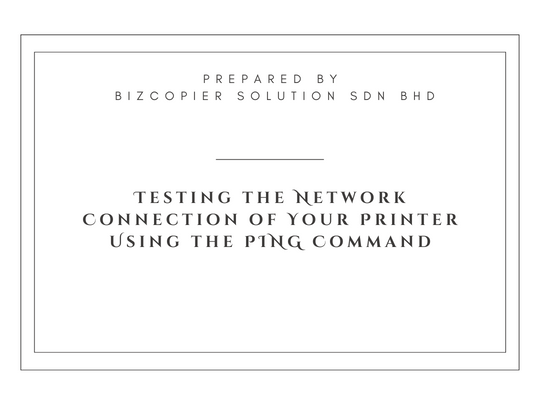
The ping command is a Command Prompt command that is used to test the source computer’s ability to reach a specified network target. The ping command is commonly used to test that a computer can connect with a printer across a network.
1. To retrieve the IP address allocated to your printer, print a settings page from your printer (this may vary depending on your system type; please consult your User Guide for more details on Printing a Printer/System Settings Page).
2. The IP address will appear under the ‘Network’ sub-heading.
3.Open up a Command Window:
4.Click on Windows Start Icon.
5.In the ‘Search’ Box or ‘Run’ Box type “CMD”.
6.Click on the ‘CMD’ or ‘Command’ Icon.
7.The Command Prompt Window will now Open.
8.On the first line type PING then IP Address (EG. PING 10.26.76.1) then hit Enter.
9. If the PING command was successful, the printer should begin responding and the response should be visible in the command window.
10.If the PING command has failed you will be advised that the “Request has Timed Out” or that the “Host is Unreachable”.
11.If the PING command fails, the fault could be with the IP address or another network issue; please continue analysing the network problem.

*Other Model Available
RICOH MPC3503/ MPC5503 | RICOH MPC3504/ MPC5504
CONTACT US: 03-3341 6296 | 018-788 6296 | 018-228 6296




© 2025 Bizcopier Solution Sdn Bhd. Built using WordPress and OnePage Express Theme.
Recent Comments