Troubleshooting Network Printing Problems
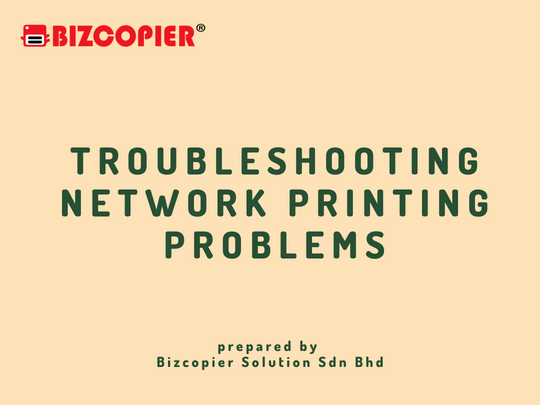
If you’re experiencing network printing problems, there are several steps you can take to troubleshoot the issue:
1.Check the printer connections:
Ensure that the printer is properly connected to the network. Check the cables and ports for any damage or debris.
2.Restart the printer:
Turn off the printer, wait a few seconds, and turn it back on. This can help clear any temporary network issues.
3.Check the network connection:
Ensure that your computer is connected to the network. Try accessing other network resources to see if the issue is isolated to the printer.
4.Check the print server:
If your printer is connected to a print server, ensure that the print server is properly connected to the network and turned on.
5.Check the printer’s IP address:
Ensure that the printer has a valid IP address on the network. You can check this in the printer’s network settings.
6.Update printer drivers:
Ensure that your printer drivers are up to date. You can download the latest printer drivers from the manufacturer’s website.
7.Restart the print spooler service:
Open the Services window, locate the Print Spooler service, right-click it, and select Restart. This can help clear any temporary errors.
8.Disable firewall and antivirus:
Firewall and antivirus software can sometimes block network printer connections. Try disabling them temporarily to see if that resolves the issue.
9.Contact technical support:
If none of the above steps works, contact the manufacturer’s technical support or IT department for further assistance.
By following these steps, you should be able to fix most network printing problems and get your printer back to working correctly.

*Other Model Available
RICOH MPC3503/ MPC5503 | RICOH MPC3504/ MPC5504
CONTACT US: 03-3341 6296 | 018-788 6296 | 018-228 6296





Recent Comments