Why are my printer’s ink smudges on the paper?
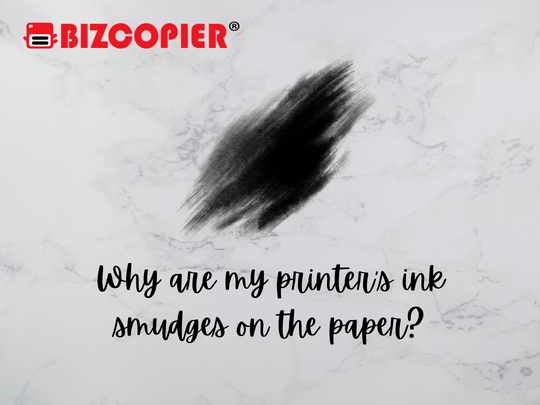
It can be really frustrating to have ink smudges and streaks all over your printed report or project. Many customers observed that inkjet printers and even laser printers occasionally left blemishes on their print output. Let’s go over all of the possible reasons why your printer is leaving smudges on the paper below. We’ll also go through the best solutions for each, so you know exactly what to do to keep the ink from smearing.
What Causes Smudges When Printing?
Black lines and smudges on your document may indicate that your printer is dirty. Dirt, dust, or toner accumulated on the rollers or transfer belt can cause smears and smudges on the paper as it goes through the paper. Cleaning your printer, especially its rollers, is one of the possible solutions to fix black marks on paper. A leaky or faulty ink cartridge may be behind the black marks on your document as well.
Ink Cartridge Problems
One of the most common reasons why ink smudges or even faded prints occur is defective ink or toner cartridges. Try and check your ink cartridges if they are all still in good condition. Make sure that the ink has not yet dried up and is free from dirt and residue build-up. It’s also important to note that not all compatible and remanufactured ink cartridges are top-quality. Some are inferior in quality as well, so make sure to shop from a trusted source.
Faulty Fuser
For LaserJet printers, the fuser generates the heat required to print the toner in the paper. If it fails to create the necessary printing temperature, the printout will look like when you use the wrong toner on your printer. A faulty fuser is mainly due to mechanical issues like damaged components.
Inappropriate Paper
If you’re using an HP Color LaserJet Pro or any other LaserJet printer, a paper that’s too smooth or thick or something with a heavy surface texture, it can affect the print output. If the paper is too thick, it may not be able to move smoothly enough for the toner to print properly. The same goes if it’s too smooth or heavily textured.
*Other Model Available
RICOH MPC3503/MPC5503 RICOH MPC3504/MPC5504
Contact Us: 03-3341 6296 | 018-788 6296 | 018-228 6296






Recent Comments