10 Tips for Keeping Your Office Printer in Top Condition
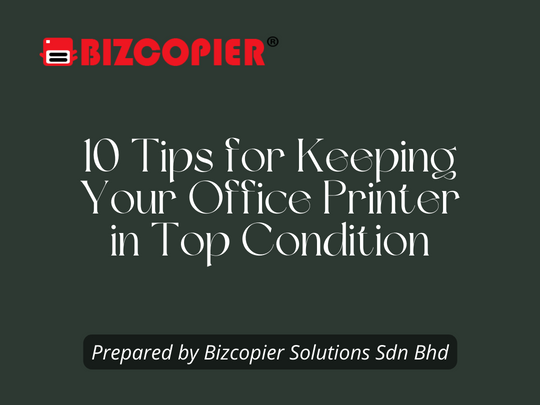
1. Warm it Up When it’s Cold
When you close the office doors for the weekend, your copy machine goes on vacation. It enters sleep mode and must go through a wake-up procedure. When your device wakes up, it will enter calibration mode automatically. It also requires time to warm up its drum before printing precisely and effectively.
If you’re in a rush, you might find yourself repeatedly pressing the copy button in an attempt to get it to work—which won’t wake up your workplace copier any faster and may even cause harm.
Allow it to warm up before copying a test page if it has been inactive for a lengthy amount of time. Allowing the copier to progressively warm up will reward you with consistent high-quality copies.
In terms of warming up your device, there are a number of newer models on the market from companies such as Kyocera and Sharp that contain a walk-up sensor. This means that these printers can wake up the device if it detects any nearby motion. Isn’t that wonderful?
2. Don’t Overload the Paper Tray
Overloading the paper tray almost always results in a problem. Your business copier will have difficulty feeding paper into the machine, resulting in a jam.
Use the fill level lines on most paper trays as a guide while loading the paper tray. Also, ensure that the paper is tightly packed and wrinkle-free. You can avoid typical paper jams if you follow these suggestions.
If you find yourself having to refill the copier on a regular basis, it may be time to contact your supplier about an upgrade to larger or more paper trays, or perhaps a larger machine.
3. Be Careful When Clearing Paper Jams
When a paper jam happens, you can’t help but feel frustrated. But don’t let your aggravation lead to a brawl with the office copier. These are delicate and complicated electronic gadgets.
First, examine the display panel to determine the source of the paper jam. Unplug the copy machine before you address it. Once unplugged, slowly open the device to remove the paper blockage.
You may aggravate the situation if you force components open or move too hastily. For example, strong movements or pulling in the wrong direction could rip the stuck paper. If this occurs, you will need to contact your service professional to resolve the paper jam.
4. Keep Your Office Copier Clean
Copy machines are damaged by dirt and debris, so maintain your copier clean. Clean the glass surface, as well as the bypass and exit trays.
Also, clean the machine’s outside so that debris doesn’t get into the paper tray and inside your business copier. Make this a routine part of your workplace cleaning routine, and your employees will develop the habit of keeping your gadget clean.
5. Don’t Ignore Lines on Your Paper
When your copier machine is trying to communicate with you, it will leave lines on the paper. The lines could be caused by a blemish on the machine’s glass. If this is the case, use an alcohol-free glass cleaner and a delicate cloth to clean it. The lines will usually disappear after that.
Your machine may be attempting to warn you that your previous paper jam caused loose toner residue to accumulate in the copier or printer. Making some blank copies may help you fix this problem.
The remaining toner may be picked up by the blank sheets, leaving clean paper behind. If this approach does not solve the problem, you will need to contact a service provider.
If the lines are down because to a roller problem, you’ll also need to call a service technician. A service expert will inspect the roller to see if it is dusty or in need of repair. If it is, the technician can repair or replace it so you may resume printing.
6. Use the Right Toner for Your Printer
When you buy or lease an office copy machine, you will receive an owner’s manual. You’ll find a section with information regarding the sort of toner you need to use for your copier or printer if you look through it. If you use the incorrect toner, you risk damaging your machine.
You should also avoid purchasing counterfeit toners. On online marketplaces, criminals sell counterfeit toner and other printing supplies. They provide a significant discount, and customers believe they are obtaining the genuine article. The toner then leaks or causes additional difficulties, causing the machine to fail.
By purchasing your supplies from your printing partner, you can prevent falling prey to a counterfeit toner fraud. Then you’ll be confident that the components are genuine and will not hurt your multi-function printer.
By the way, now is a good time to review your maintenance or service level agreement. Toner is often included in your managed print provider’s agreement, making it easy for you to purchase the proper supplies for your devices while avoiding frequent counterfeit toner frauds.
7. Don’t Scratch the Platen Surface
Before making copies, remove any paperclips and staples. They might scratch the glass, making clear copies impossible.
8. Train Your Staff
Office copiers have evolved significantly throughout the years. They now have more features than ever before, therefore training your personnel is a good idea. This manner, they will be familiar with your office copy machine.
Your managed print provider can assist you in teaching your employees how to use the many features and functionalities of the office copy machine. Remember, as you add new employees to your team, make sure they are adequately trained as well.
9. Maintain Your Copier
According to the timetable in your owner’s manual, your office copier should be serviced on a regular basis. Regular maintenance is required if you want your copier to operate at peak efficiency and avoids the need for time-consuming repairs.
10. Make Sure You Have the Right Machine
Far too many offices buy low-cost copiers from big-box stores, only to discover that the copiers were not built to meet their demands, resulting in numerous breakdowns.
Choosing a copy machine that fits your office’s demands will help you reduce downtime.

*Other Model Available
RICOH MPC3503/ MPC5503 | RICOH MPC3504/ MPC5504
CONTACT US: 03-3341 6296 | 018-788 6296 | 018-228 6296





Recent Comments