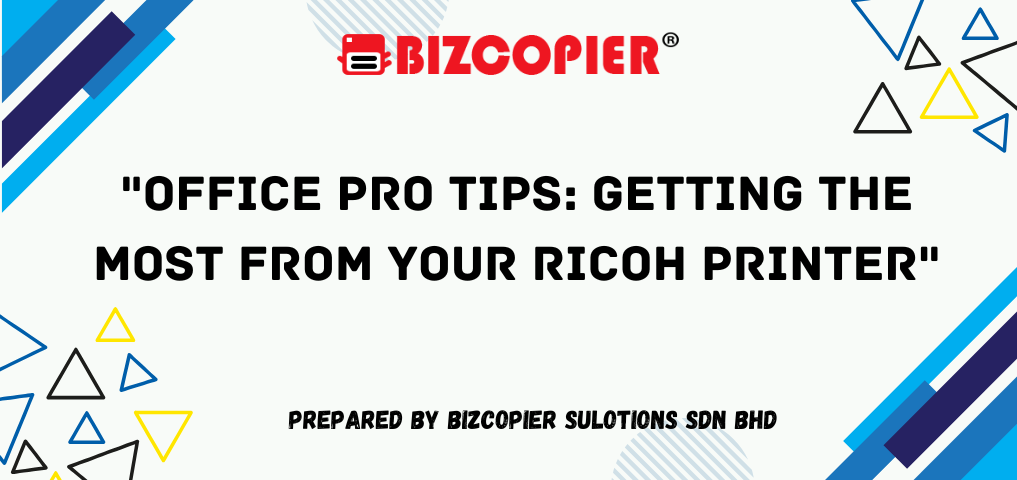
Office Pro Tips: Getting the Most from Your Ricoh Printer
Office Pro Tips: Getting the Most from Your Ricoh Printer Ricoh printers are known for their reliability, innovative features, and user-friendly design, making them a staple in many offices. However, to truly unlock their potential and maximize efficiency, it helps to know a few insider tips and tricks. Here’s how to get the most from your Ricoh printer, from reducing waste to speeding up workflows and ensuring optimal performance. 1. Utilize Mobile Printing for Flexibility Ricoh’s mobile printing capabilities make it easier for users to print directly from smartphones or tablets. Apps like Ricoh Smart Device Connector allow you to send documents directly to your Ricoh printer, whether you’re in the office or on the go. Mobile printing can save you time and increase flexibility, especially for employees working remotely or moving between different offices. 2. Leverage Secure Print for Confidentiality For teams that handle sensitive or confidential information, Ricoh’s secure print function is a must. Secure print requires users to authenticate at the printer before documents are released, ensuring that only authorized individuals can retrieve printed items. This feature reduces the risk of sensitive documents being left unattended, which is essential in shared office spaces. 3. Set Up Automatic Duplex Printing to Save Paper Ricoh printers offer automatic duplex (double-sided) printing, which can significantly reduce paper use. This feature not only supports eco-friendly practices but also cuts down on costs. To enable automatic duplex printing, simply adjust the default settings in the printer’s configuration panel or on your computer before printing. 4. Customize Shortcuts for Frequently Used Tasks Many Ricoh models allow users to customize shortcuts on the control panel, speeding up repetitive tasks. For example, if you frequently scan and email documents, you can set up a shortcut that automatically scans and sends documents to a designated email address. Customizing shortcuts can streamline your workflow and save valuable time. 5. Keep Firmware Updated for Optimal Performance Ricoh regularly releases firmware updates to improve performance, add new features, and patch security vulnerabilities. Make it a habit to check for and install these updates. Updated firmware ensures that your printer runs smoothly, with fewer interruptions and better compatibility with other office devices. 6. Use Eco-Friendly Printing Modes Ricoh printers offer eco-friendly modes such as “Draft” or “Eco” mode, which use less ink or toner. This is ideal for internal documents or drafts that don’t require high-quality prints. Switching to eco-friendly mode helps save on ink costs and extends the life of your toner cartridges, making it a budget-friendly option. 7. Organize Print Queues with Job Management Ricoh’s advanced job management features allow you to prioritize print jobs and view the current status of queued documents. This is particularly useful in busy office environments where multiple users are printing simultaneously. By prioritizing urgent print jobs, you can reduce wait times and keep workflows moving efficiently. 8. Optimize Scanning with OCR Ricoh printers equipped with Optical Character Recognition (OCR) can convert scanned documents into searchable and editable text files. This feature is valuable for digitizing paper documents, making it easy to search and organize files digitally. Use OCR to create accessible digital archives of important documents, saving time on manual data entry and retrieval. 9. Monitor Supplies with Remote Management Tools Ricoh’s remote management tools allow administrators to monitor toner levels, paper supplies, and device status from a central dashboard. This feature helps ensure that supplies are replenished proactively, reducing downtime caused by out-of-stock toner or paper jams. Tools like Ricoh’s @Remote provide real-time status updates, making it easier to maintain printer availability. 10. Utilize Cloud Print for Remote Access With Ricoh’s cloud printing capabilities, users can send print jobs from anywhere via cloud services like Google Drive, Dropbox, and Microsoft OneDrive. Cloud print is particularly beneficial for remote teams, as employees can print to the office from home or client sites, allowing for seamless collaboration across locations. Conclusion By following these pro tips, you can optimize your Ricoh printer’s functionality and streamline office workflows. From secure printing and cloud integration to energy-saving settings, Ricoh offers a range of features designed to improve productivity and support eco-friendly practices. Embracing these features can save your team time and resources while ensuring high-quality, reliable performance from your Ricoh printer. vanced Features and Benefits In today’s fast-paced business environment, having the right tools is essential to staying competitive and efficient. Printers, which were once seen as simple devices for producing documents, have evolved into powerful multifunctional machines. Ricoh, a leading name in the industry, has continually pushed the boundaries of printing technology, offering businesses more than just a basic printer. Their advanced features and innovations can transform the way your office operates. Here’s how Ricoh printers can revolutionize your workplace, enhancing productivity, security, and sustainability. 1. Multifunctional Capabilities: More Than Just Printing Ricoh printers are not just about printing documents. They offer multifunctional capabilities, including scanning, copying, and faxing. With all these features in one machine, businesses can streamline office tasks, saving time and reducing the need for multiple devices. This integration also leads to better space management, which is particularly beneficial for smaller offices. Moreover, Ricoh’s devices are designed to handle high-volume workloads efficiently. Whether you need to print hundreds of pages a day or scan important documents for cloud storage, these printers ensure smooth operation, even during peak times. 2. User-Friendly Interfaces and Cloud Integration One of the standout features of Ricoh printers is their user-friendly interfaces. The touch-screen control panels are intuitive and easy to navigate, reducing the learning curve for employees. Many Ricoh models also support custom workflows, allowing businesses to tailor the printer’s functionality to meet their specific needs. Another game-changing feature is cloud integration. Ricoh printers enable seamless connection with popular cloud services such as Google Drive, Dropbox, and OneDrive. This allows employees to print and scan directly from or to the cloud, enhancing flexibility and supporting remote work setups. You can access your documents anytime, anywhere, making collaboration easier and more efficient. 3. Enhanced Security Features In…
Read more



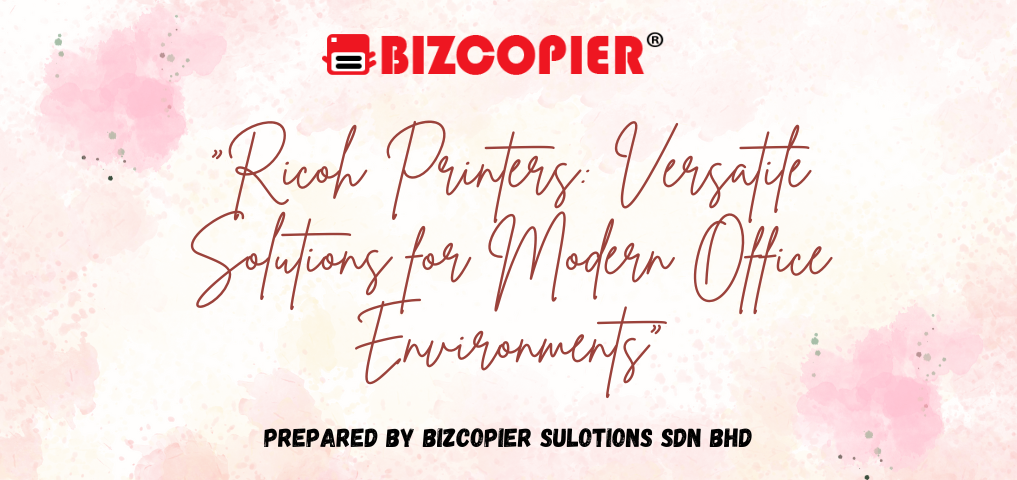




Recent Comments