6 Troubleshooting Steps for Printing Over VPN

Using a VPN service means that all your network traffic is rerouted through some remote network for privacy. This prevents your wireless printer from connecting to your computer via using a local network. As a result, you are unable to use your printer for the desired printing job.
What to do?
Printing documents and other files remotely is an easy job, whether you want the documents to be printed from a printer that is placed in the room next door or half-way around the globe. You won’t need to set up the Internet Printing Protocol (IPP) or allow it to be connected through your firewall.
Why Use a Wireless Printer?
Many new printers that are being marketed are now capable of connecting to the internet services via Wi-Fi. If you’re someone who requires a printer for various printing jobs multiple times, you don’t have to buy different printers for each computing device. You can simply get a wireless printer and it will solve the issue.
Troubleshooting Steps for Printing over VPN
Wireless printers enable you to send and print documents using only your local network. This means that if you want to print files from the Internet, you’ll have to find another alternative. Using ExpressVPN, CyberGhost VPN, or any other excellent VPN server with split tunnelling is a fantastic alternative. Let us investigate further solutions to this problem.
1. Adjust Your VPN Settings
Connecting your computer to a wireless printer is a breeze with some VPNs, such as NordVPN. You simply need to change the settings on your devices. Simply enable the use of local network resources in the settings of your VPN service. Once activated, this option allows you to connect your printer to other devices via your local network without having to disable your VPN.
2. Using the IP Address
If you are using macOS and are unable to complete the aforementioned settings, you can connect and use your wireless printer by utilising the IP address of your computer devices. When you connect your devices using IP addresses, your printer status will be online even if your computer is connected to your VPN.
3. Using Router Software
If you haven’t connected to your VPN server via the computer software provided by your provider, you should think about it. These conventional VPN servers are adequate for the majority of uses, but using a wireless printer is not one of them. Such VPN clients are not suited if you use local devices such as wireless printers.
As a result, switching your VPN’s router software to another client may assist you in printing over a VPN. This occurs because when you use your VPN services via your Wi-Fi router, any devices connected to the Wi-Fi connection, including your wireless printer, are immediately connected to the same remote VPN server.
4. Split Tunneling Feature
When you connect to the internet using your VPN client, all network traffic is routed through a VPN tunnel. Its purpose is to add an extra degree of security, but it stops your data from being sent to external sites. Finally, it prevents you from printing over VPN.
As a result, VPNs such as ExpressVPN include a feature called as Split tunnelling. As the name implies, this capability can divide your network traffic into two parts: private data sent through the VPN and public data routed locally.
You’re in luck if your VPN client supports split tunnelling. You have complete control over which software or applications on your computer or Android smartphone can transfer data information via the VPN. This allows you to organise all of the software and data transmission paths.
5. Use Google Cloud Print
Another solution is to circumvent all VPN limitations in order to utilise your wireless printer. There is no need for your devices to be connected for this. Google Cloud Print is clearly the best and most valid option among the current remote printing services. It is well-known and easily accessible.
6. Using a Wired Connection
If you are unable to use any of the preceding options, there is a workaround. Simply connect your printer to the computer using a wired connection cable.
Conclusion
“Printing over VPN” is possible through a variety of methods. Some of the best and simplest are given above. If you follow these procedures one by one and determine which option works best for you, you have a 90% probability of quickly printing your desired papers and other files.
With so many solutions and fixes available, you’ll be fine tackling those printing challenges. Just remember that no matter what problems you’re facing, there are always a variety of answers.
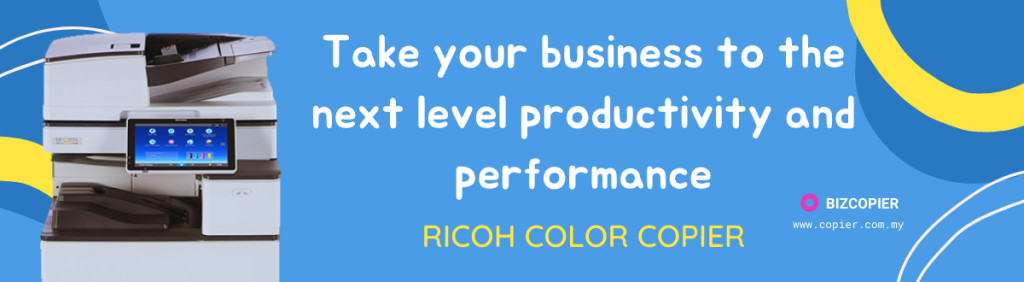
*Other Model Available
RICOH MPC3503/ MPC5503 | RICOH MPC3504/ MPC5504
CONTACT US: 03-3341 6296 | 018-788 6296 | 018-228 6296





Recent Comments