The humble photocopier, our office companion (or nemesis, depending on the day), owes its existence to more than just gears and toner. Behind the familiar hum lies a competitive landscape of brands battling for document-reproduction supremacy. Today, we peel back the paper jam and delve into the world of leading photocopier brands, each with its own story and specialties. 1. Xerox: The OG of Copying (and Everything Else) Opens in a new window xeroxnostalgia.com Xerox 914 A household name synonymous with copying, Xerox needs no introduction. The inventor of xerography, they unveiled the iconic Xerox 914 in 1959, forever changing office workflows. While facing stiff competition, Xerox remains a titan, offering a vast range of multifunction printers from desktop wonders to high-volume behemoths. Their focus on innovation, security, and document management solutions keeps them at the forefront of the industry. 2. Canon: The Color Maestro Opens in a new window www.lexjet.com Canon imagePROGRAF Canon, a Japanese giant known for its stunning cameras and imaging technology, brings that expertise to the copier world. They excel in color reproduction, with their imagePROGRAF series boasting exceptional vibrancy and precision. Canon also prioritizes user-friendliness and connectivity, making their machines well-suited for creative professionals and design-focused businesses. 3. Ricoh: The Eco-Conscious Champion Opens in a new window www.ricoh-americalatina.com Ricoh MP C6503 Ricoh takes environmental responsibility seriously. Their “Always Current Technology” platform extends machine lifespans, reducing e-waste. They also champion energy-efficient models and toner recycling programs, minimizing their carbon footprint. Their focus on sustainability goes beyond features, with initiatives like tree planting and environmental education programs. 4. HP: The Tech Titan’s Touch Opens in a new window www.hp.com HP LaserJet Pro MFP M140w HP, a household name in tech, brings its innovative spirit to the copying game. Their LaserJet Pro series blends performance, affordability, and connectivity, making them popular choices for small businesses and home offices. Their focus on mobile printing and cloud integration caters to today’s on-the-go workstyles. 5. Brother: The Compact Conqueror Opens in a new window www.amazon.com Brother MFCL6900DW For those with limited space and budgets, Brother is a hero. Their desktop copiers pack impressive features like printing, scanning, and faxing into compact frames, making them ideal for home offices and tight workspaces. They offer reliable performance and value for money, perfect for occasional document needs. 6. Kyocera: The Long-Lasting Legacy Opens in a new window www.kyoceradocumentsolutions.com Kyocera TASKalfa series Kyocera focuses on durability and reliability. Their copiers, known for their long-lasting components and minimal maintenance needs, offer a lower total cost of ownership. They’re perfect for businesses with high printing volumes who prioritize efficiency and uptime. Choosing Your Brand Champion: Choosing the right brand depends on your needs and priorities. Consider factors like: Budget: Prices vary significantly across brands and models. Volume: How many copies do you need per month? Features: Do you require color, scanning, faxing, or finishing options? Sustainability: Choose eco-conscious brands if environmental responsibility matters. Brand reputation: Research their reliability, customer service, and innovation track record. Remember, the perfect brand is the one that aligns with your specific needs and work environment. Beyond the Big Names: While these are some of the leading photocopier brands, it’s not an exhaustive list. Smaller players like Sharp, Konica Minolta, and Lexmark also offer compelling options. Research and compare different models before making your purchase. So, the next time you hear the familiar click-clack, remember, it’s not just a machine churning out paper. It’s a product of innovative minds and fierce competition, each brand vying to be your document-reproduction king. Choose wisely, and may your copies be crisp, your paper jams few, and your toner levels always full! This article serves as a starting point for exploring the leading photocopier brands. Remember, the specific features and options offered by each brand can vary depending on the model. Be sure to compare specific models before making a purchase. And with so many choices available, you’re sure to find the perfect brand to keep your document workflow running smoothly! The humble toner cartridge, often blamed for smudged fingers and empty wallets, plays a fascinating role in the life of the photocopier. Beyond the black dust, lies a complex world of chemistry, innovation, and even environmental responsibility. So, grab your stapler and settle down, because we’re about to embark on a journey into the heart of toner, demystifying its secrets and exploring its surprising impact. 1. The Birth of Black Magic: In the early days of xerography, toner was a messy concoction of carbon black and oil, prone to spills and smudging. But with time, this “black magic” evolved. Today, toner is a sophisticated blend of polymer particles, pigments, and additives, each playing a crucial role in creating crisp, clear copies. 2. Color Explosion: Black and white might have dominated the past, but the advent of color copying brought a vibrant revolution. Toner for color machines comes in four primary colors – cyan, magenta, yellow, and black (CMYK) – meticulously formulated to blend and create an infinite spectrum of hues. It’s like tiny paint pots dancing on the drum, bringing documents to life. 3. The Science Behind the Sheen: Toner particles are positively charged, attracted to the image areas on the drum that have been negatively charged by light. This electrostatic dance enables precise image formation, ensuring sharp lines and vibrant colors. It’s a mesmerizing ballet of science that translates digital data into physical copies. 4. From Laser to LED: Laser technology has traditionally reigned supreme in fusing toner to paper, but LED systems are gaining ground. LEDs offer faster printing speeds, lower energy consumption, and longer lifespans, making them attractive options for environmentally conscious users. The battle between laser and LED is an ongoing saga, shaping the future of toner technology. 5. The Toner Controversy: Original vs. Compatible: Choosing between original and compatible toner cartridges sparks heated debates. While original cartridges guarantee seamless compatibility and reliable performance, their premium price tags leave a dent in the budget. Compatible cartridges offer cost-effective alternatives, but might compromise quality and even damage the machine. It’s a…
Read more



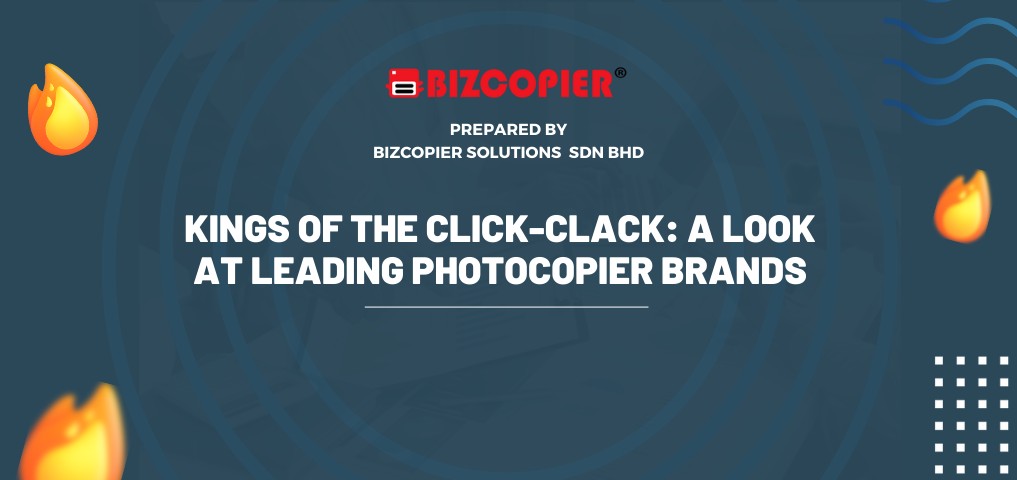
Recent Comments