Enhancing Productivity with Ricoh Printers: Best Practices and Insights
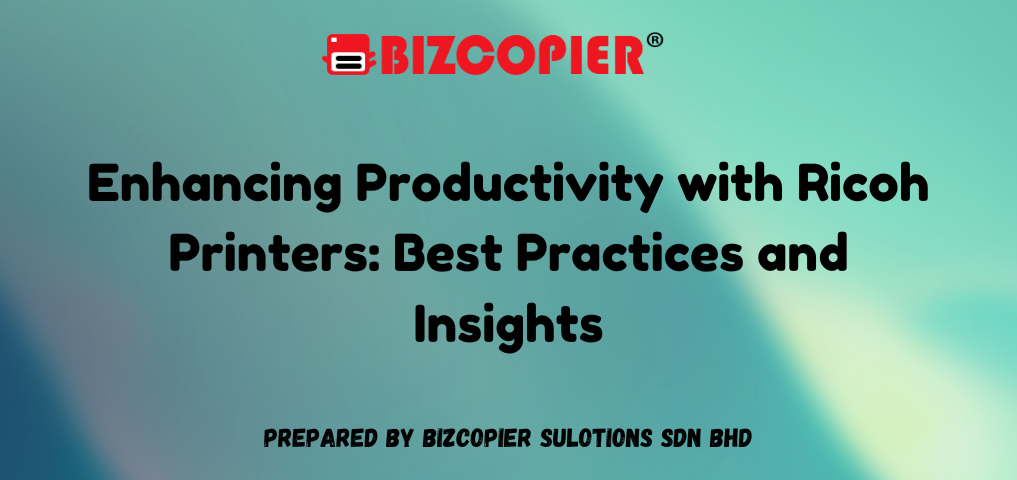
Enhancing Productivity with Ricoh Printers: Best Practices and Insights
In modern business environments, maximizing productivity is essential for maintaining competitiveness and achieving organizational goals. One often-overlooked contributor to productivity is the office printer. Ricoh printers, known for their efficiency, flexibility, and advanced functionality, can be powerful tools in optimizing office workflows. By leveraging Ricoh’s wide range of features and adhering to best practices, businesses can significantly boost productivity, streamline document management, and reduce operational costs. This article delves into best practices and insights on how to enhance productivity using Ricoh printers.
1. Choose the Right Printer for Your Needs
Selecting the right printer is the foundation of boosting productivity. Ricoh offers various models, from compact single-function printers to robust multifunction devices (MFPs) and high-volume production printers. Understanding your office’s printing needs is crucial to selecting a model that aligns with your workflows.
1.1 Assess Your Printing Volume
Before selecting a Ricoh printer, analyze your office’s typical print volume. Small offices may benefit from single-function models like the Ricoh SP C261DNw, while larger teams with complex needs should consider multifunction models such as the Ricoh IM C4500. High-volume environments may require production printers, such as the Ricoh Pro C7200 series, to handle large workloads.
- Best Practice: Choose a printer that matches your office’s print demand, ensuring you avoid overburdening smaller devices or underutilizing larger machines.
1.2 Consider Multifunctionality
Multifunction printers (MFPs) combine printing, scanning, copying, and faxing into a single device, reducing the need for multiple machines and consolidating office resources. Ricoh’s MFPs are ideal for improving document workflows and freeing up space in the office.
- Best Practice: For offices that regularly scan and copy documents, choose an MFP to centralize these functions and improve efficiency. The Ricoh IM C3000 series, for example, offers high-speed scanning and advanced finishing options, perfect for high-demand environments.
2. Utilize Mobile and Cloud Printing for Greater Flexibility
In today’s mobile-centric world, the ability to print and access documents remotely is a key component of maintaining productivity. Ricoh’s printers are equipped with mobile and cloud printing capabilities that empower employees to stay productive from anywhere.
2.1 Mobile Printing
Ricoh printers support various mobile printing technologies, including Ricoh Smart Device Connector, Google Cloud Print, and Apple AirPrint. These tools enable users to print directly from their smartphones or tablets without having to access a computer or network printer.
- Best Practice: Implement mobile printing across the office to enhance flexibility. Employees on the go can quickly print important documents from their mobile devices, reducing delays and improving overall workflow efficiency.
2.2 Cloud Integration
Many Ricoh MFPs are integrated with popular cloud storage platforms such as Google Drive, Dropbox, and Microsoft OneDrive. This allows employees to print and scan documents directly to and from the cloud, improving accessibility and collaboration.
- Best Practice: Integrate cloud services with Ricoh printers to streamline document management. Employees can scan documents directly to shared cloud folders, making it easier to collaborate on projects and access important files remotely.
3. Optimize Workflow with Ricoh’s Smart Operation Panel (SOP)
One of Ricoh’s standout features is the Smart Operation Panel (SOP)—a customizable touchscreen interface available on many Ricoh MFPs. The SOP simplifies complex tasks by providing easy access to frequently used functions and customizable workflows, allowing employees to complete tasks more efficiently.
3.1 Custom Workflows
Ricoh’s SOP allows users to create customized shortcuts for recurring tasks such as scanning documents to specific email addresses or cloud storage. By creating automated workflows, users can save time on repetitive tasks, reducing the chance of error and boosting overall productivity.
- Best Practice: Train employees to use SOP shortcuts for daily tasks. Setting up workflows for repetitive actions, such as scanning to email or printing reports, can dramatically speed up processes and reduce manual intervention.
3.2 Third-Party App Integration
Ricoh’s SOP also supports the integration of third-party apps, such as DocuWare, PaperCut, and Ricoh Smart Integration. These apps can help manage documents, control print jobs, and provide detailed usage reports, enabling better resource management.
- Best Practice: Incorporate third-party applications into your Ricoh SOP to extend the functionality of your MFPs. For example, use PaperCut to monitor print usage and implement quotas, helping reduce waste and optimize printer resources.
4. Leverage Advanced Security Features for Data Protection
Data security is a growing concern for businesses of all sizes, especially when it comes to managing sensitive information. Ricoh printers are equipped with advanced security features designed to protect documents, users, and networks.
4.1 Secure Printing
Ricoh printers offer secure printing, which holds print jobs in a queue until the authorized user releases them via a PIN code or ID card. This feature ensures that sensitive documents aren’t left unattended in the output tray.
- Best Practice: Enable secure printing for confidential documents. This not only protects sensitive information but also reduces waste by preventing unwanted print jobs from being processed.
4.2 User Authentication
User authentication features restrict access to the printer’s functions to authorized personnel only. Users can log in with PIN codes, proximity cards, or credentials from the office’s network authentication system.
- Best Practice: Implement user authentication to control who has access to the printer and its functions. This is especially useful in large offices where different departments may require different access levels for printing, scanning, and copying.
4.3 Document Encryption
Many Ricoh printers include document encryption, ensuring that documents sent to or from the printer are protected from unauthorized access during transmission.
- Best Practice: Use document encryption for sensitive data or when transferring files between the printer and external devices like computers or cloud storage systems, ensuring compliance with data privacy regulations.
5. Improve Efficiency with High-Yield Toner and Eco-Friendly Settings
Cost efficiency and environmental sustainability are key concerns for businesses, especially when managing print resources. Ricoh printers come equipped with features that help reduce operating costs and environmental impact.
5.1 High-Yield Toner Cartridges
Ricoh’s high-yield toner cartridges are designed to produce more prints per cartridge, reducing the frequency of replacements and lowering the cost per page.
- Best Practice: Use high-yield toner cartridges for high-volume printing environments. This not only cuts costs but also reduces the need for frequent interruptions to replace toner cartridges, increasing overall productivity.
5.2 Eco-Friendly Print Settings
Ricoh printers offer several eco-friendly settings, such as Toner Saving Mode, Auto Duplexing (double-sided printing), and Energy Saving Mode. These features can help businesses reduce paper and toner usage, as well as energy consumption.
- Best Practice: Set your Ricoh printer to default to eco-friendly modes, such as double-sided printing and toner-saving settings, to minimize resource use and promote sustainable office practices.
6. Monitor Printer Usage and Maintenance
Proper maintenance and regular monitoring of printer usage are essential for maintaining productivity and prolonging the life of your printer. Ricoh printers offer tools for tracking printer performance and usage, which can help businesses optimize their printing processes.
6.1 Remote Monitoring and Alerts
Many Ricoh printers support remote monitoring, allowing IT teams to track printer performance and receive alerts when issues arise, such as low toner levels or maintenance requirements. These alerts help prevent downtime and ensure that the printer is always ready to use.
- Best Practice: Implement remote monitoring to proactively manage printer maintenance. By addressing issues like low toner or paper jams before they escalate, you can minimize disruptions and keep the printer running smoothly.
6.2 Usage Reports
Ricoh printers generate detailed usage reports that can help businesses identify patterns in printer use, monitor print costs, and adjust resources accordingly. These reports can also provide insights into how print resources are allocated across departments.
- Best Practice: Regularly review usage reports to identify areas where print resources can be optimized. For example, if one department is using a disproportionate amount of print resources, you may consider implementing quotas or moving to a digital document management system.
Conclusion
Ricoh printers offer a wide array of features that can enhance productivity in any office environment. By selecting the right printer model, leveraging mobile and cloud printing capabilities, optimizing workflows with the Smart Operation Panel, and implementing advanced security and maintenance practices, businesses can streamline their document management processes and improve efficiency. Regular monitoring, eco-friendly settings, and proper usage of high-yield toner cartridges further enhance productivity while reducing costs. By following these best practices, businesses can ensure that their Ricoh printers are an asset to their overall productivity strategy.

*Other Model Available
RICOH MPC3503/ MPC5503 | RICOH MPC3504/ MPC5504
CONTACT US: 03-3341 6296 | 018-788 6296 | 018-228 6296





Recent Comments