How to Connect Your Ricoh Printer to Wi-Fi: A Simple Guide
Connecting your Ricoh printer to a Wi-Fi network allows for greater flexibility, convenience, and efficient printing in both home and office environments. If you’re setting up a Ricoh printer for the first time or switching to a wireless connection, don’t worry—it’s easier than you think. Follow this simple step-by-step guide to get your Ricoh device online.
Step 1: Power On Your Ricoh Printer
Make sure your Ricoh printer is plugged in and powered on. Wait until the device is fully booted before continuing.
Step 2: Access the Control Panel
Most Ricoh multifunction printers (MFPs) have a touch-screen display. Use the touch screen to navigate:
Press the Home button (usually looks like a house icon).
Select System Settings or User Tools depending on your model.
Step 3: Open Network Settings
Go to Interface Settings.
Select Wireless LAN.
Choose Wireless LAN Settings.
Step 4: Enable Wireless LAN
Make sure the Wireless LAN option is set to Active.
The printer will scan for available wireless networks.
Step 5: Connect to Your Wi-Fi Network
From the list of networks, select your Wi-Fi network name (SSID).
Enter your Wi-Fi password using the on-screen keyboard.
Confirm the settings and tap OK.
The printer will attempt to connect to the Wi-Fi network. Once connected, you’ll see a confirmation message.
Step 6: Print a Configuration Page (Optional)
To verify the connection:
Go to System Settings > Print List/Report > Configuration Page.
Check the wireless section to confirm it shows “Connected.”
Step 7: Install Printer Drivers on Your Computer
Once your Ricoh printer is connected to Wi-Fi, make sure your computer has the proper drivers installed:
Visit the Ricoh official support website.
Download the correct driver for your printer model and operating system.
Install the driver and select network printer during setup.
Final Tips
Make sure your Wi-Fi signal is strong where the printer is located.
If you change your Wi-Fi password or router, you’ll need to reconnect the printer.
Restart both the printer and router if connection fails.
With your Ricoh printer now connected to Wi-Fi, you’re ready to enjoy wireless printing from any device on the network. If you run into issues, consult your printer’s manual or contact Ricoh support for model-specific help.
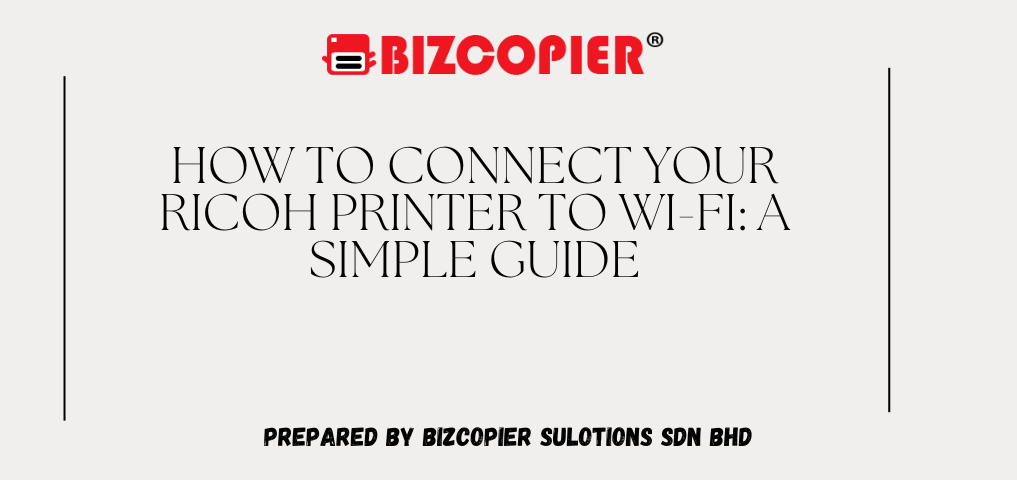

*Other Model Available
RICOH MPC3503/ MPC5503 | RICOH MPC3504/ MPC5504
CONTACT US: 03-3341 6296 | 018-788 6296 | 018-228 6296
Add Your Heading Text Here





Recent Comments