How to Fix Printer Queue Issues
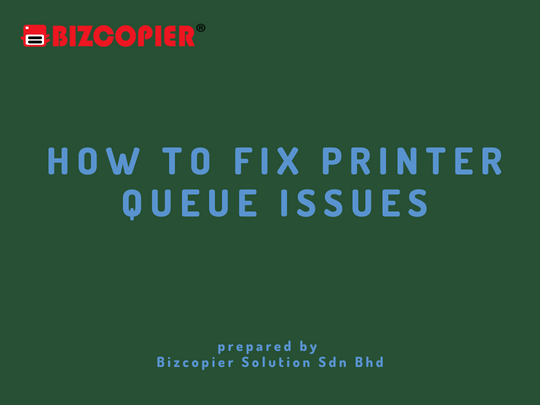
Printer queue issues can be frustrating, but there are several steps you can take to fix them:
1.Restart the print spooler service:
Open the Services window, locate the Print Spooler service, right-click it, and select Restart. This can help clear any temporary errors.
2.Clear the print queue:
Open the Devices and Printers window, right-click the printer, and select See what’s printing. From there, you can cancel any pending print jobs.
3.Remove stuck print jobs:
If there are any print jobs stuck in the queue, try removing them manually. Open the Devices and Printers window, right-click the printer, and select Properties. From there, you can access the printer queue and remove any stuck jobs.
4.Update printer drivers:
Ensure that your printer drivers are up to date. You can download the latest printer drivers from the manufacturer’s website.
5.Disable bidirectional support:
In the printer’s Properties window, go to the Ports tab and uncheck the box next to Enable bidirectional support. This can sometimes resolve queue issues.
6.Delete and reinstall the printer:
If none of the above steps works, try deleting the printer from your computer and reinstalling it. To do this, go to the Devices and Printers window, right-click the printer, and select Remove device. Then, reinstall the printer from scratch.
7.Contact technical support:
If none of the above steps works, contact the manufacturer’s technical support or IT department for further assistance.
By following these steps, you should be able to fix most printer queue issues and get your printer back to working correctly.

*Other Model Available
RICOH MPC3503/ MPC5503 | RICOH MPC3504/ MPC5504
CONTACT US: 03-3341 6296 | 018-788 6296 | 018-228 6296





Recent Comments