How to Share a Fax Modem on a Network

You must share the fax modem on the network if you have multiple computers connected to a network and only one fax modem that you want to use from all computers. You must have physical access to the machine to which the fax modem is connected in order to share it. Furthermore, in order to share the fax over the network, the Windows 7 Advanced Sharing settings must be configured. Even older versions of Windows, such as XP, should be able to see and access the fax modem if the proper settings are used.
1.Click the Start button to open the Windows 7 Start menu.
2.Click “Control Panel” to open the Control Panel.
3.Click the “Choose homegroup and sharing settings” link in the Network and Internet section.
4.Click the “Change advanced sharing settings” link to navigate to the Advanced Sharing Settings menu.
5.Click the “Turn on network discovery,” “Turn on file and printer sharing” and “Turn on sharing so anyone with network access can read and write files in the Public folders” radio buttons.
6.Click the “Enable file sharing for devices that use 40- or 56-bit encryption” and “Turn off password protected sharing” radio buttons to make sure all other computers can access your fax modem.
7.Click “Back” in the top left corner of the window until you reach the Control Panel main page.
8.Click “Devices and Printers” to open Control Panel’s Devices and Printers section. Find the fax modem listed in the Printers and Faxes section.
9.Right-click the fax modem and select “Printer Properties” from the resulting menu to open the Printer Properties window.
10.Click the “Sharing” tab at the top of the window to view the Sharing settings.
11.Place a check mark in front of the Share This Printer option. The Share Name box is activated.
12.Type a name for your new shared fax in the Share Name box. All other computers will see your fax under this name.
13.Click “Apply” to apply the new settings and share the fax modem on the network.
14.Click “OK” to close the fax properties window.
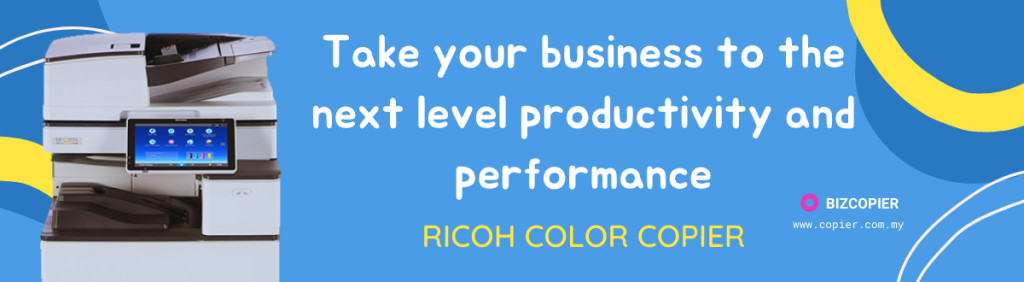
*Other Model Available
RICOH MPC3503/ MPC5503 | RICOH MPC3504/ MPC5504
CONTACT US: 03-3341 6296 | 018-788 6296 | 018-228 6296





Recent Comments