How to Show Grid Lines When Printing in Microsoft Excel
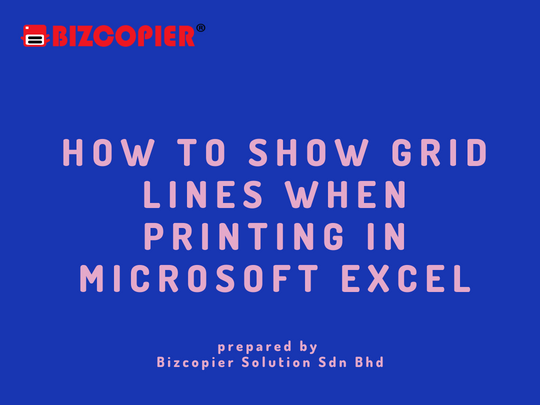
By default, when you print a worksheet in Microsoft Excel, the program removes the grid lines separating each cell. To preserve the grid lines in your printout, you must modify the display settings for each applicable worksheet. Microsoft Excel, however, only shows borders around cells containing actual data. If you want the program to print grid lines for empty cells as well, make sure to include those cells in the print area.
1.Select the worksheet or worksheets you want to print, and then click the “Page Layout” tab.
2.Check “Print” under Gridlines in the Sheet Options group, and then press “Ctrl-P” to go to the Print window.
3.Choose your printer from the associated drop-down menu, and then click the “Print” button to send your selected worksheet or worksheets to the print queue.

*Other Model Available
RICOH MPC3503/ MPC5503 | RICOH MPC3504/ MPC5504
CONTACT US: 03-3341 6296 | 018-788 6296 | 018-228 6296





Recent Comments