The Paper in My Printer Sticks Because of Static Cling
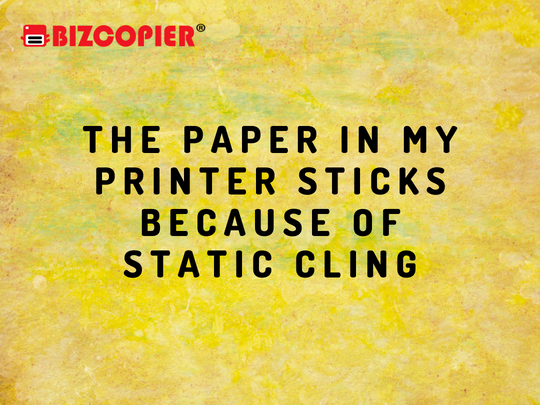
Static cling is a problem with glossy, bond, matte, and other papers in your office’s inkjet or laser printer. Static electricity, as it is also known, causes paper inside your printer to stick together and jam within the rollers and other components. While there are solutions to the problem, you may not be able to completely eliminate static cling.
Causes
Static electricity forms between the sheets of paper inside your printer due to low humidity and the transfer of electrical charges from your body to paper. When you touch your printer, you may experience an electric shock. When you open your printer’s paper trays or remove paper from the top or bottom paper trays, you may hear crackling sounds, which indicates static between sheets. Static cling is more common during the winter months and can occur in any paper tray on your printer.
Paper Conditioning
Keep unopened paper at a constant temperature and humidity level to eliminate static cling. This is known as conditioning, and it entails placing the paper in an area with constant temperature and humidity. If the paper is too dry, static can form; if the paper is too moist, it can stick together and cause paper jams. Remove any paper that is already in your printer when not in use and store it in a temperature and humidity-controlled environment.
Manual Feed
Printing documents from your printer’s manual feed or bypass tray is another way to reduce static cling. When you press “File” and then “Print” within the application’s interface, you may see a manual feeder option. Open the tray, insert one sheet, adjust the paper guides, and print the document. Repeat for each page of the document you wish to print.
Paper Dust
When you print a document, ink and paper particles accumulate on the paper rollers of your printer. The particles settle on any paper in your printer’s paper trays, causing static cling. To reduce static cling even more, clean your printer’s paper rollers with an isopropyl alcohol-soaked cotton swab. Before printing again, allow the alcohol to evaporate.

*Other Model Available
RICOH MPC3503/ MPC5503 | RICOH MPC3504/ MPC5504
CONTACT US: 03-3341 6296 | 018-788 6296 | 018-228 6296





Recent Comments