Did you know that photostat paper is produced in various sizes necessary for various uses such as fax, scanning or printing? However, standards for paper size measurements exist in different countries and in different years. This led to the availability of paper sizes of different standards and created a lot of confusion. Most photocopiers in Malaysia use paper measurements that follow international standards in their systems. This can reduce confusion and help in standardizing the size of the paper supplied in the market. Let’s explore the paper sizes that follow the international standards that are often used in Malaysia. International Standard Paper Size The international paper size standard is ISO 216 and was originally based on the German DIN 476 standard. The ISO 216 document sets international standards for paper measurement in most countries around the world, except in Canada, the United States, Mexico and the Dominican Republic. The internationally commonly used paper size consists of THREE main series, namely Series A, Series B and Series C. Series A Paper Size Size Series A paper size is one of the most commonly used paper sizes for in offices to produce documents, reports and presentations. The paper size decreases in dimensions when moving to a higher number up to the highest number on the scale, which is A10. This means the A0 paper size is the largest, while A10 has the smallest paper size. A sheet of paper in series A, when folded in two, will result in a smaller next size. For example, the A3 paper size, when folded in half, will be the size of A4 paper. Series A Paper Size Table (mm & inch) Name Paper Size (mm) Paper Size (inches) A0 841 x 1189 mm 33.1 x 46.8 in A1 594 x 841 mm 23.4 x 33.1 in A2 420 x 594 mm 16.5 x 23.4 in A3 297 x 420 mm 11.7 x 16.5 in A4 210 x 297 mm 8.3 x 11.7 in A5 148 x 210 mm 5.8 x 8.3 in A6 105 x 148 mm 4.1 x 5.8 in A7 74 x 105 mm 2.9 x 4.1 in A8 52 x 74 mm 2.0 x 2.9 in A9 37 x 52 mm 1.5 x 2.0 in A10 26 x 37 mm 1.0 x 1.5 in Photostat machine models that support Series A paper size This is a list of Ricoh & Fuji Xerox photocopier machines that support various paper sizes of series A. Photostat Machine Model Supported paper sizes Fuji Xerox DocuCentre – IV C5570 / C4470 / C3370 A5, A4, A3 Fuji Xerox DocuCentre – IV 3065 A5, A4, A3 Fuji Xerox DocuCentre – V C3375 / C4475 / C5575 A5, A4, A3 Fuji Xerox DocuCentre – VII C3373 / C4473 / C5573 A5, A4, A3 Fuji Xerox ApeosPort – V C5575 / C3375 A5, A3 Fuji Xerox ApeosPort C7070 / C6570 / C5570 / C4570 / C3570 / C3070 A5 Ricoh Aficio MP 2555SP / 3055SP / 3555SP A3, A4, A5, A6 Ricoh Aficio MPC 3003 / 3503 / 4503 / 5503 A3, A4 Ricoh MP 3554SP A3, A4, A5, A6 Ricoh MP 5054SP A3, A4, A5, A6 Ricoh MP C3004 / 5504 A3, A4, A5, A6 Series B Paper Size Table The paper size of series B was created to provide other size options that are not covered by Series A. This is why the paper size of series B is between 2 sizes of series A. For example, the paper size B4 is located between the sizes A3 and A4. If you need a paper size smaller than A3, but wider than A4, you can use the B4 paper size. Series B also follows the same concept as series A where the size shrinks to the next size when folded in two. For example, the B3 paper size is half of B2, B2 is half of B1, and so on. Series B Paper Size Table (mm & inch) Name Paper Size (mm) Paper Size (inches) B0 1000 x 1414 mm 39.4 x 55.7 in B1 707 x 1000 mm 27.8 x 39.4 in B2 500 x 707 mm 19.7 x 27.8 in B3 353 x 500 mm 13.9 x 19.7 in B4 250 x 353 mm 9.8 x 13.9 in B5 176 x 250 mm 6.9 x 9.8 in B6 125 x 176 mm 4.9 x 6.9 in B7 88 x 125 mm 3.5 x 4.9 in B8 62 x 88 mm 2.4 x 3.5 in B9 44 x 62 mm 1.7 x 2.4 in B10 31 x 44 mm 1.2 x 1.7 in Photostat machine model that supports B series paper size B series paper is also widely used in most of the latest photostat machines such as the following models. Photostat Machine Model Supported paper sizes Ricoh Aficio MP 2555SP / 3055SP / 3555SP B4, B5, B6 Ricoh MP 3554SP B4, B5, B6 Ricoh MP 5054SP B4, B5, B6 Ricoh MP C3004 / 5504 B4, B5, B6 Series C Paper Size Table C series paper is mainly used for envelopes and its dimensions are determined by the ISO 269 International Standard. This C-series paper is not commonly used in photocopiers in offices. Therefore, most photocopiers for offices do not support this paper size. Paper Size Table Series C (mm & inch) Name Paper Size (mm) Paper Size (inches) C0 917 x 1297 mm 36.1 x 51.5 in C1 648 x 917 mm 25.5 x 36.1 in C2 458 x 648 mm 18.0 x 25.5 in C3 324 x 458 mm 12.8 x 18.0 in C4 229 x 324 mm 9.0 x 12.8 in C5 162 x 229 mm 6.4 x 9.0 in C6 114 x 162 mm 4.5 x 6.4 in C7 81 x 114 mm 3.2 x 4.5 in C8 57 x 81 mm 2.2 x 3.2 in C9 40 x 57 mm 1.6 x 2.2 in C10 28 x 40 mm 1.1 x 1.6 in Often Used American Paper Size Sizes North America, which includes the United States, Canada, and parts…
Read more



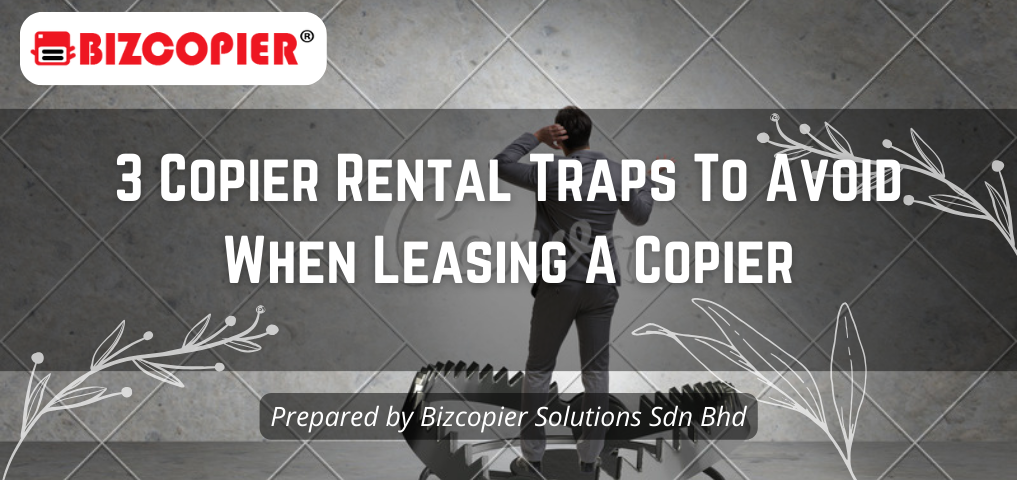

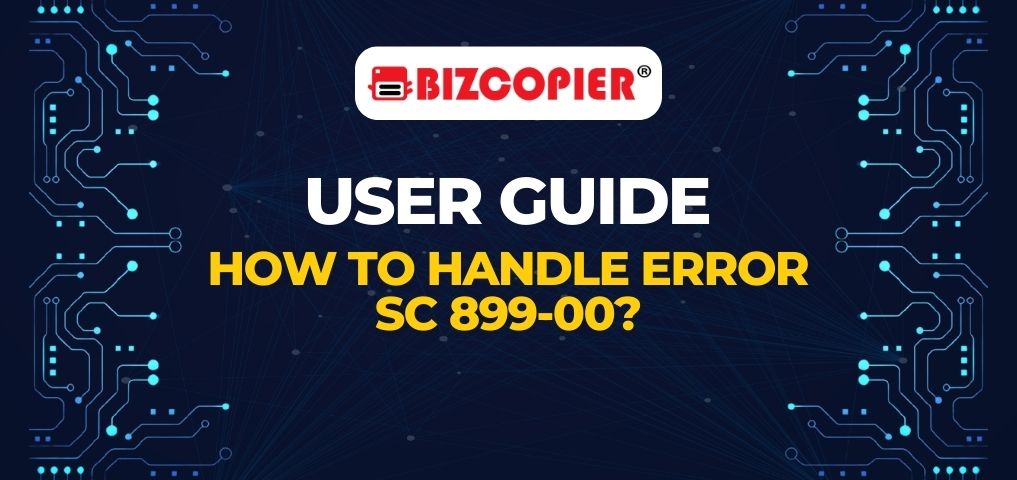
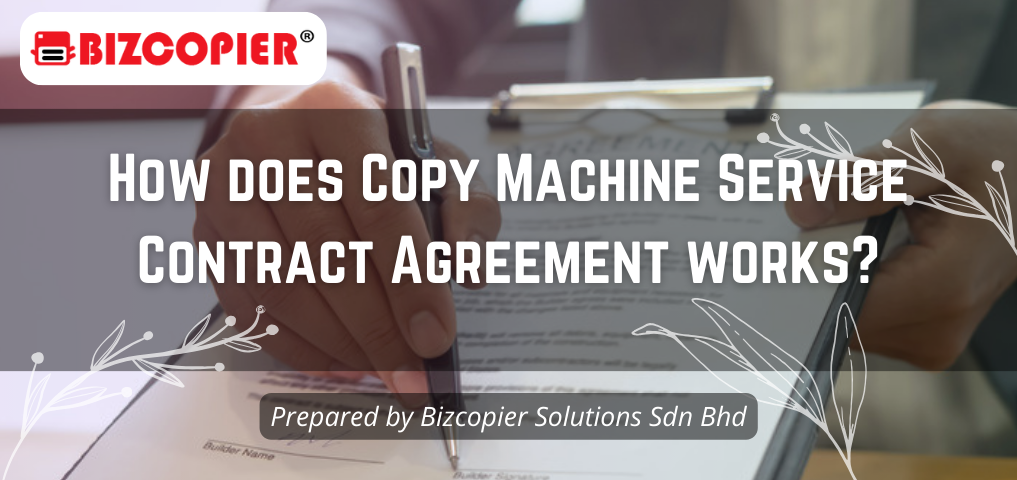


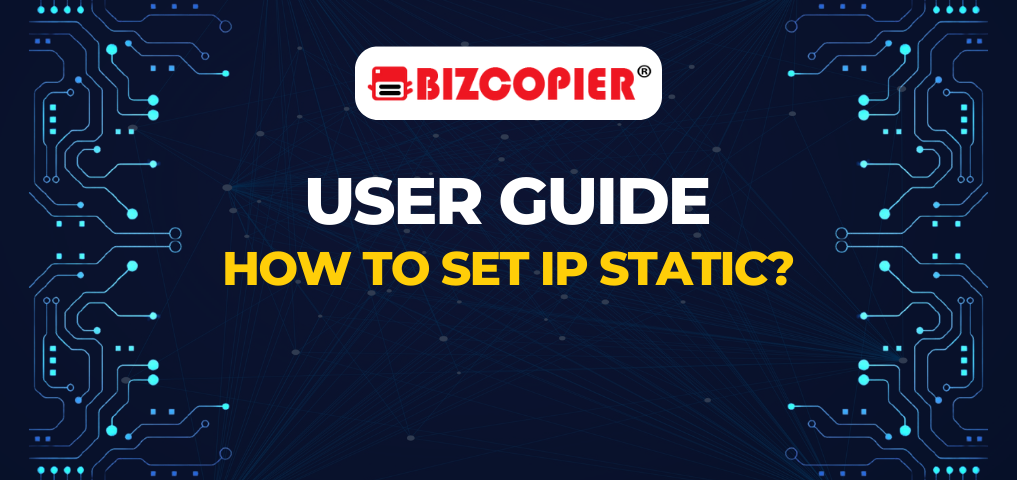
Recent Comments