
Ricoh Printers Demystified: A Practical Guide for Office Use
Ricoh Printers Demystified: A Practical Guide for Office Use In any modern office, having reliable and efficient printers is essential for keeping up with daily tasks. Ricoh, known for its innovative office solutions, offers a range of high-performance printers and multifunction devices designed to meet the diverse needs of businesses. However, navigating the array of features, models, and settings can sometimes be overwhelming. This practical guide will demystify Ricoh printers and provide essential tips for office use, from choosing the right model to optimizing performance and managing maintenance. 1. Choosing the Right Ricoh Printer for Your Office The first step in getting the most out of Ricoh printers is selecting the right model for your office’s needs. Ricoh offers a broad range of printers, from compact desktop models for small offices to multifunction devices (MFPs) that handle high-volume printing, copying, and scanning. For Small Offices: If your office primarily needs low-to-medium volume printing, the Ricoh SP series is a perfect option. These compact printers offer affordable black-and-white or color printing, ideal for small teams. They are easy to install, with simple interfaces and basic maintenance needs. For Larger Teams: In medium to large offices, multifunction printers such as the Ricoh IM series or MP series offer high-speed printing, large paper capacity, and advanced functions like scanning, faxing, and finishing. These models are best suited for businesses with diverse printing needs and higher workloads, as they can handle more complex tasks and larger print volumes with ease. 2. Setting Up Your Ricoh Printer for Optimal Performance Once you’ve selected the right Ricoh printer, the next step is setting it up to optimize its performance for office use. Whether you’re installing a new printer or upgrading your current setup, there are several key factors to consider: Network Integration: Most Ricoh printers are designed for seamless integration into office networks. Be sure to connect the printer to your local network, allowing all users to access it from their workstations. For larger organizations, Ricoh printers also support Secure Printing and User Authentication, ensuring sensitive documents are only accessible by authorized personnel. Driver Installation: Install the latest printer drivers from Ricoh’s website to ensure compatibility with your operating system and to unlock the printer’s full feature set. Ricoh offers drivers for both Windows and Mac OS, and some models support mobile printing through apps like Ricoh Smart Device Connector. Customizing Printer Settings: Ricoh printers come with a variety of customizable settings to enhance office workflows. Use the Smart Operation Panel (SOP)—a touchscreen interface on many Ricoh models—to create shortcuts for frequently used functions like double-sided printing or scanning to email. This helps users save time and ensures consistency across different tasks. 3. Leveraging Multifunction Capabilities One of the greatest advantages of Ricoh printers is their multifunction capabilities. Beyond printing, these devices can scan, copy, fax, and even send documents directly to email or cloud services, such as Google Drive or Dropbox. By taking full advantage of these features, your office can streamline its document handling processes. Scanning to Email and Cloud Services: With Ricoh’s MFPs, users can scan documents directly to their inboxes or save them to cloud storage. This eliminates the need for extra software and speeds up document-sharing across teams. The optical character recognition (OCR) functionality in some Ricoh models allows scanned documents to be converted into searchable PDFs, making it easier to find specific information later. Copying and Finishing Options: Ricoh’s larger printers offer a range of finishing options, such as stapling, hole-punching, and booklet-making. These are particularly useful for creating professional reports, presentations, or marketing materials in-house, reducing the need to outsource to print shops. 4. Reducing Office Costs with Print Management Solutions While printing is a necessary expense, Ricoh printers offer several ways to help businesses control costs. By utilizing the print management features included in many Ricoh devices, offices can reduce unnecessary printing, lower paper consumption, and track print usage more effectively. Duplex Printing: One of the easiest ways to cut down on paper usage is by enabling automatic duplex (double-sided) printing. Ricoh printers make this feature easily accessible from the Smart Operation Panel, allowing users to print on both sides of a sheet without hassle. User Authentication and Tracking: Implementing user authentication can help businesses monitor printing habits and allocate costs more efficiently. Ricoh printers can be set up to require user login or ID card swipes before releasing print jobs, which reduces the likelihood of unclaimed or unnecessary prints. With Equitrac or similar print management solutions, businesses can track individual or departmental usage, setting quotas if necessary to control costs. Energy Efficiency: Ricoh is committed to sustainability, and many of its printers come with Energy Star certification. By utilizing energy-saving modes, such as sleep mode during periods of inactivity, your office can save on energy bills while reducing its carbon footprint. 5. Maintaining Your Ricoh Printer Regular maintenance is crucial to ensure that your Ricoh printer remains in top working condition. Ricoh offers several tools and services to make this process easier and minimize downtime. Monitoring Toner and Paper: Many Ricoh printers come with built-in monitoring systems that alert users when toner levels are low or paper trays need refilling. Some models can even automate supply orders, so you never run out of toner unexpectedly. Firmware Updates: Keeping your printer’s firmware up to date ensures you’re benefiting from the latest features, security patches, and bug fixes. Ricoh frequently releases updates that improve functionality and compatibility, so it’s important to regularly check for and apply updates. Remote Support and Diagnostics: If your office experiences issues with its Ricoh printer, Ricoh’s remote support services can often diagnose and fix problems without needing an on-site technician. For larger offices, entering into a maintenance contract with Ricoh ensures regular checkups, priority support, and faster repairs if needed. 6. Training Employees on Ricoh Printer Use Lastly, one of the simplest yet most effective ways to maximize your office’s Ricoh printer is by ensuring that employees are well-trained on its features and…
Read more





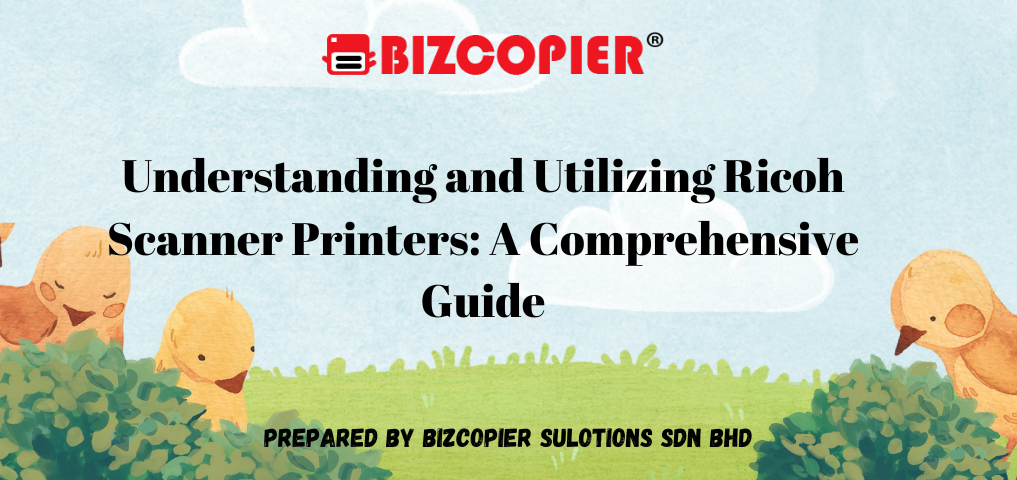




Recent Comments