
Ricoh Printers Redefined: High-Speed, High-Quality Machines for the Modern Office
Ricoh Printers Redefined: High-Speed, High-Quality Machines for the Modern Office In today’s fast-paced business environment, the demand for speed, quality, and efficiency is higher than ever before. Offices require tools that are not just reliable but also fast, cost-effective, and capable of delivering top-notch quality. The modern office printer is no longer just a device for paper output; it’s a multifaceted machine that plays an essential role in daily operations, document management, and security. Ricoh, a global leader in the printing industry, has redefined the modern office printer with machines that combine high speed, exceptional quality, and smart technology designed for today’s workplace. 1. High-Speed Printing for High-Volume Workplaces In offices where speed matters, Ricoh printers lead the charge with some of the fastest printing speeds available. Many models, such as those from the Pro Series and SP Series, are designed to handle high-volume printing jobs without sacrificing speed. For businesses that rely on rapid turnaround times—such as marketing agencies, financial institutions, and legal firms—the ability to print hundreds of pages per minute can significantly enhance productivity. Ricoh’s high-speed printers can process both monochrome and color prints at incredible rates, thanks to advanced hardware and software integration. The Quick Start-Up (QSU) technology allows Ricoh devices to go from sleep mode to full operation in seconds, minimizing wait times. The result is a printer that not only delivers documents fast but ensures office operations stay fluid and efficient. 2. Unmatched Print Quality While speed is crucial, quality is equally important, and this is where Ricoh truly excels. The printers are engineered to produce high-resolution prints with vivid colors, sharp text, and crisp images. Whether printing complex architectural blueprints or detailed marketing brochures, Ricoh printers consistently deliver output that meets professional standards. Ricoh’s PrecisionCore technology ensures that color distribution and ink placement are exact, resulting in perfect gradients and consistent quality across all prints. These high-quality standards make Ricoh printers the go-to choice for creative industries and sectors that require flawless print materials for presentations, marketing, and client communication. 3. Advanced Multifunctionality One of the hallmarks of Ricoh printers is their multifunctional capabilities. These printers are not just designed for printing; they are all-in-one machines that can scan, copy, and fax, making them central hubs of productivity in modern offices. With high-speed document scanning and advanced copying features, Ricoh’s multifunction printers (MFPs) streamline workflow processes by allowing employees to handle various document-related tasks from a single machine. For businesses that work with large volumes of documentation, Ricoh’s automatic document feeder (ADF) and duplex printing features save time and reduce the workload on office staff. This multifunctionality is ideal for businesses looking to consolidate devices and minimize office clutter while maximizing efficiency. 4. Cloud Integration and Remote Accessibility As cloud-based solutions become more integrated into business environments, Ricoh printers have adapted to support cloud printing and remote document access. The ability to print from smartphones, tablets, or laptops, regardless of location, has transformed the flexibility of office operations, especially in the post-pandemic world where remote work is more common. Ricoh’s partnership with cloud platforms like Google Cloud Print, Apple AirPrint, and Microsoft OneDrive makes it easy for employees to send print jobs from anywhere. This cloud integration is particularly useful in hybrid work environments, where employees frequently move between home and office. Additionally, the ability to scan documents directly to the cloud enables seamless document sharing and storage without the need for complex manual processes. 5. Smart Automation for Efficiency Ricoh has revolutionized office printing with the integration of smart automation features that minimize human intervention and streamline printing processes. Features like auto-sensing paper size, automated finishing options (such as stapling or binding), and intelligent print job management systems significantly reduce time spent on manual tasks. Moreover, Ricoh printers come equipped with artificial intelligence (AI) that can predict maintenance needs or toner replacement, ensuring minimal downtime. This intelligent approach to office printing minimizes disruption, reduces waste, and boosts overall productivity. 6. User-Friendly Interface and Customization A user-friendly interface is essential for modern office equipment, and Ricoh delivers with its touchscreen control panels that are intuitive and customizable. The large screens allow users to easily access printing, scanning, and copying options while also offering the ability to personalize settings for frequently used functions. This not only improves the user experience but also reduces the learning curve for employees interacting with the device. For businesses that require specific workflows, Ricoh printers offer customizable shortcuts and preset settings, enabling users to automate common tasks and quickly retrieve preferred print setups. This level of customization further enhances office efficiency, making the device adaptable to the unique needs of each workplace. 7. Robust Security for Sensitive Information Data security is a critical concern in modern offices, and printers are often overlooked as potential security risks. Ricoh printers are equipped with advanced security features to protect sensitive data. These include user authentication, data encryption, and secure print release options that ensure only authorized personnel can access and retrieve printed documents. Additionally, Ricoh’s DataOverwriteSecurity System (DOSS) ensures that any data stored on the printer’s hard drive is wiped clean after each job, preventing unauthorized access. For businesses handling confidential information—such as law firms, healthcare providers, or financial institutions—this level of security is indispensable. 8. Sustainability and Cost Savings Ricoh printers are designed with eco-friendly features that help businesses reduce their environmental impact. Their energy-efficient designs and eco-mode settings minimize power consumption, while high-capacity toner cartridges reduce waste. For companies looking to meet corporate social responsibility (CSR) goals, Ricoh’s commitment to sustainability, including recycling programs and energy-efficient production, is a strong selling point. In addition to their green credentials, Ricoh printers are built with long-term cost savings in mind. Their high durability, low maintenance needs, and extended lifespan make them a smart investment for businesses looking to cut down on operating expenses while benefiting from top-tier performance. Conclusion The demands of the modern office have transformed the role of printers, turning them into high-speed, high-quality multifunction devices that are critical…
Read more

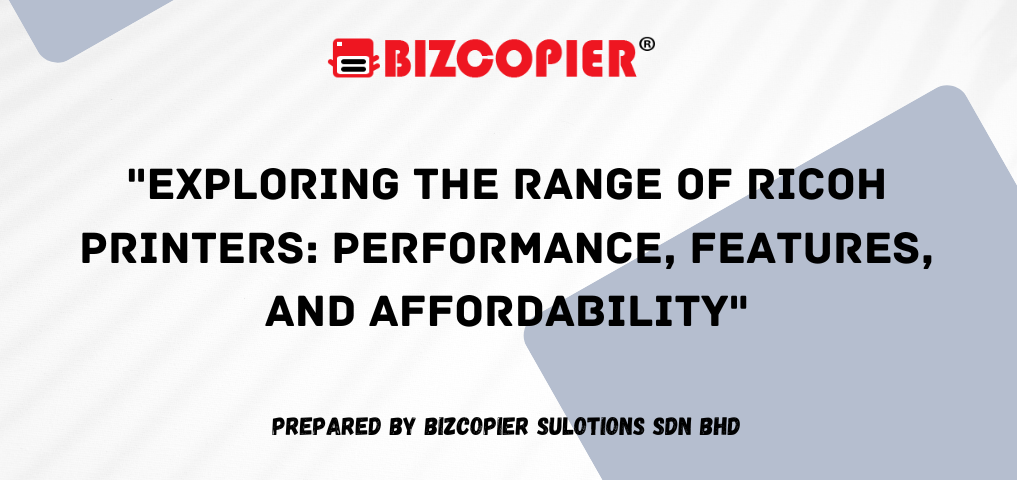

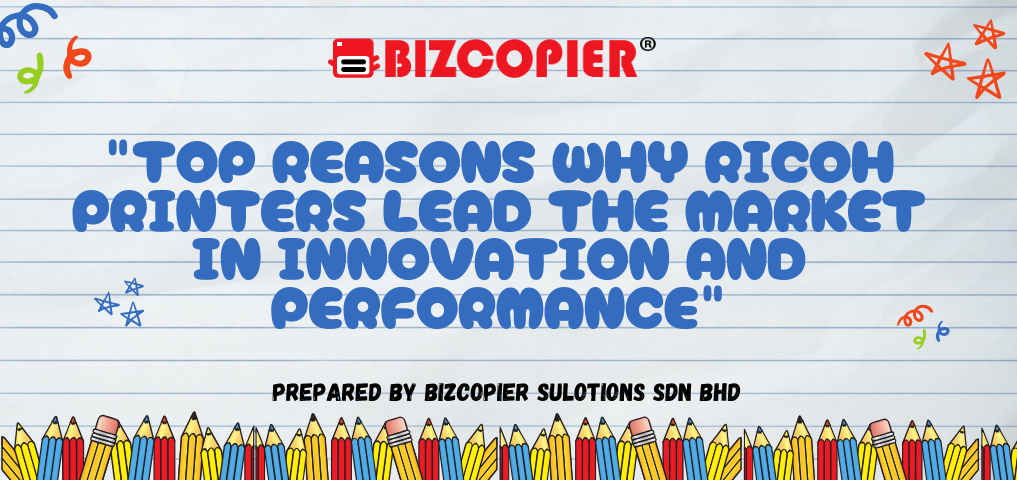

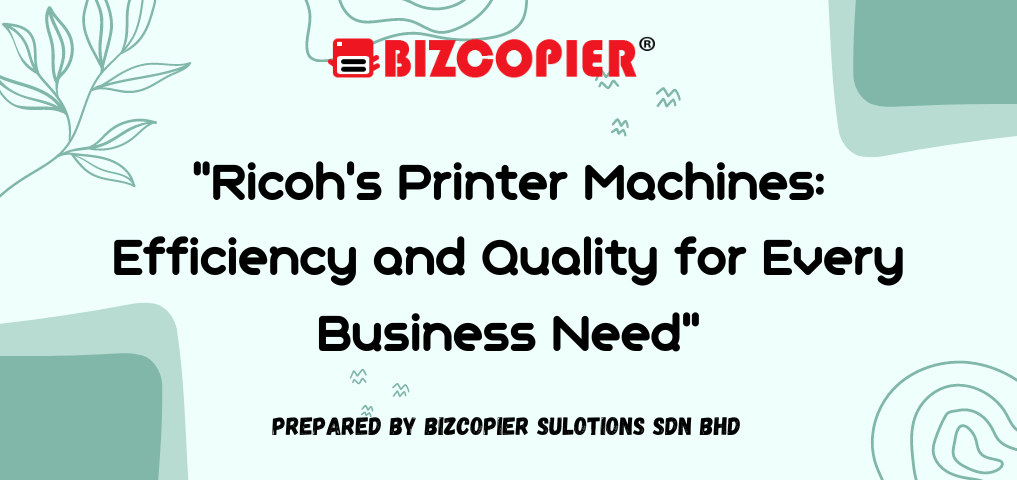
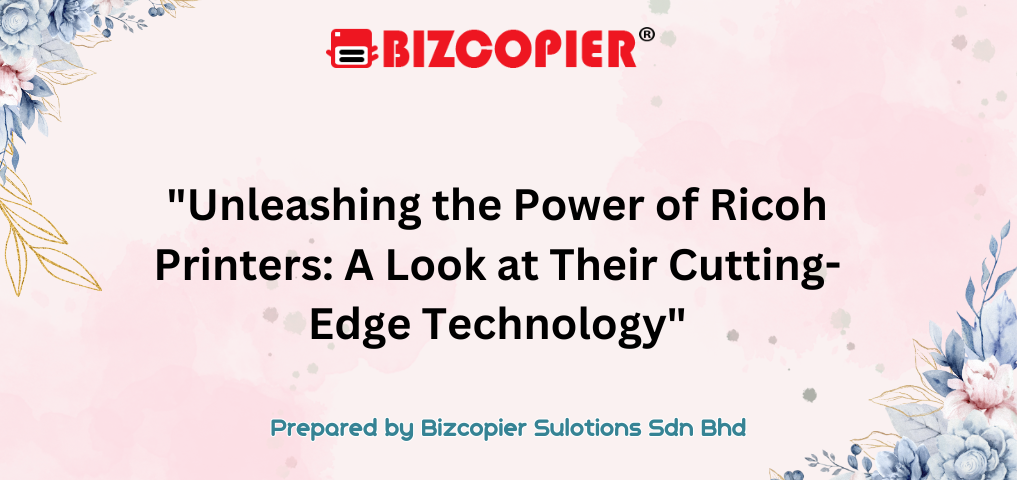
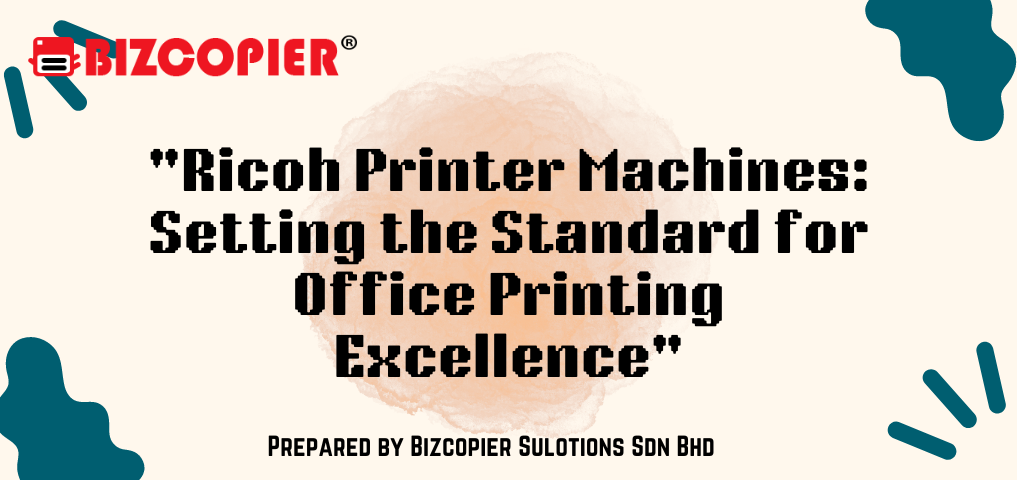
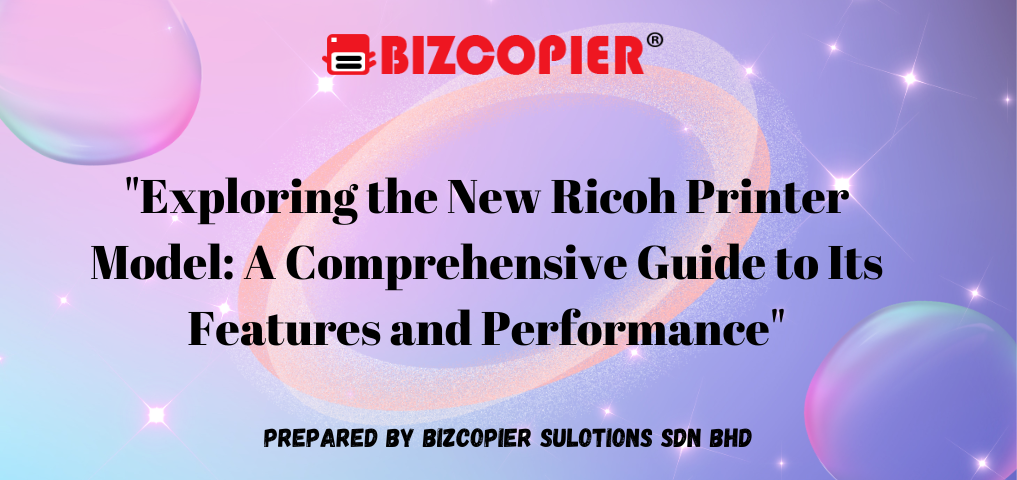
Recent Comments