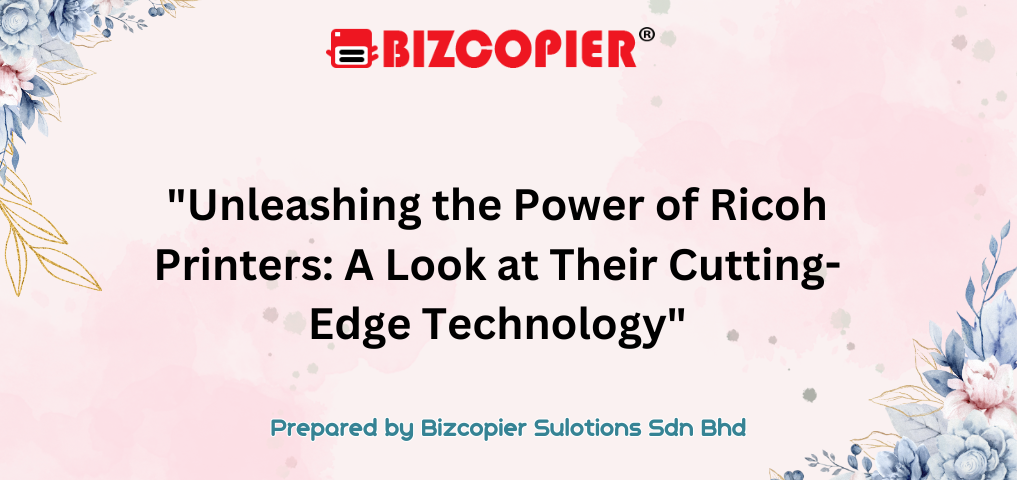
Unleashing the Power of Ricoh Printers: A Look at Their Cutting-Edge Technology
Unleashing the Power of Ricoh Printers: A Look at Their Cutting-Edge Technology In an era dominated by rapid technological advancements, office equipment is no longer just about performing basic tasks like printing or copying. Companies are seeking devices that enhance productivity, streamline workflows, and integrate seamlessly with the evolving digital environment. Enter Ricoh printers—powerhouses of innovation and efficiency. Ricoh has established itself as a leader in the printing industry, offering a range of devices equipped with cutting-edge features that cater to the modern workplace’s dynamic needs. Here’s an in-depth look at how Ricoh’s technology is revolutionizing printing and document management. 1. Unmatched Print Quality One of Ricoh’s standout features is its commitment to delivering exceptional print quality. Their printers use advanced laser printing technology to ensure crisp, vibrant colors and sharp text. Whether you’re printing high-resolution images, complex graphics, or large quantities of documents, Ricoh’s precision-engineered systems ensure consistent, professional results. For businesses that require high-quality output, such as marketing agencies, architects, or design firms, Ricoh printers are a preferred choice. Their printers can handle a wide array of paper types, finishes, and sizes, ensuring that users can meet any project demand without compromising quality. 2. Innovative Smart Technology Integration Ricoh has stayed ahead of the curve by incorporating smart technology into its printers. Many models are equipped with intelligent automation systems that reduce manual input, speeding up operations and reducing the risk of errors. From auto-adjustments for paper alignment and toner levels to on-the-go firmware updates, Ricoh’s smart systems make it easy to manage and maintain large fleets of printers. Additionally, Ricoh printers are designed with robust cloud integration, allowing users to print from virtually anywhere. This is especially beneficial for remote teams and businesses with multiple locations. Cloud compatibility allows for seamless printing from mobile devices, laptops, and tablets, ensuring that workflow isn’t interrupted, no matter where employees are working. 3. Advanced Security Features With the increase in cyber threats and the need to protect sensitive data, security has become a top priority for businesses. Ricoh addresses this need by embedding cutting-edge security features into its devices. Ricoh printers feature secure document handling, ensuring that confidential information remains protected during the printing process. Users can deploy encrypted printing, which requires authentication to release a document, preventing unauthorized access. Moreover, the company has developed advanced data protection systems that secure communication between devices and networks. Ricoh’s printers are also equipped with features that comply with regulatory standards, making them ideal for industries like healthcare and finance, where data protection is critical. 4. Sustainability at the Core Ricoh has a longstanding commitment to sustainability and minimizing environmental impact. They have developed energy-efficient models that use lower power consumption without compromising performance. Their printers come equipped with eco-friendly modes, such as duplex printing (printing on both sides of the paper) to reduce waste and save resources. Ricoh’s dedication to sustainability doesn’t end there. They also have programs in place for recycling toner cartridges and reducing packaging waste. These initiatives are in line with global green policies, making Ricoh an excellent choice for environmentally conscious organizations looking to reduce their carbon footprint. 5. Scalability and Customization One of the most significant advantages of Ricoh printers is their scalability. Whether you’re a small business or a large enterprise, Ricoh offers models that can be tailored to your specific needs. From multifunction printers (MFPs) that handle printing, scanning, copying, and faxing to production printers designed for high-volume output, Ricoh’s product lineup covers a wide spectrum of requirements. In addition, Ricoh’s software allows for customizable workflows, enabling businesses to automate repetitive tasks, monitor usage, and reduce costs. The ability to scale up or down and customize the device to align with specific business processes is key for companies seeking agility in their operations. 6. User-Friendly Interface Ricoh has placed a strong emphasis on user experience. Many of their printers feature intuitive touch-screen interfaces, designed to minimize the learning curve for employees. These interfaces provide a familiar, easy-to-navigate menu structure, allowing users to complete tasks more efficiently. With the inclusion of smart apps for routine operations, setting up print jobs, managing documents, and troubleshooting becomes simpler and more straightforward. 7. Support and Service Excellence Ricoh’s commitment to service doesn’t stop at delivering top-of-the-line products. They offer exceptional support and customer service to ensure that businesses can maximize the capabilities of their printers. Ricoh’s remote diagnostics and proactive maintenance solutions help identify and resolve issues before they disrupt operations. This minimizes downtime and ensures that businesses can rely on their printers for continuous, high-performance operations. Conclusion Ricoh printers represent the epitome of modern printing technology. From their high-quality output and smart technology integration to their security features and sustainability efforts, Ricoh has transformed the way businesses manage their document workflows. By unleashing the power of Ricoh printers, companies can enhance efficiency, secure their data, and reduce their environmental impact—all while enjoying unparalleled support and scalability. For organizations looking to stay ahead in the digital age, Ricoh’s cutting-edge solutions offer the perfect blend of innovation, performance, and reliability. *Other Model AvailableRICOH MPC3503/ MPC5503 | RICOH MPC3504/ MPC5504 CONTACT US: 03-3341 6296 | 018-788 6296 | 018-228 6296

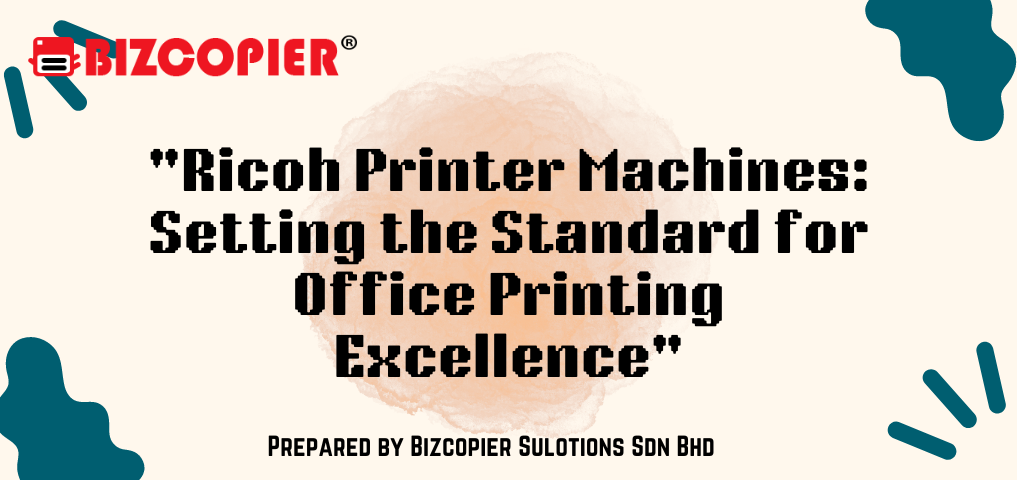
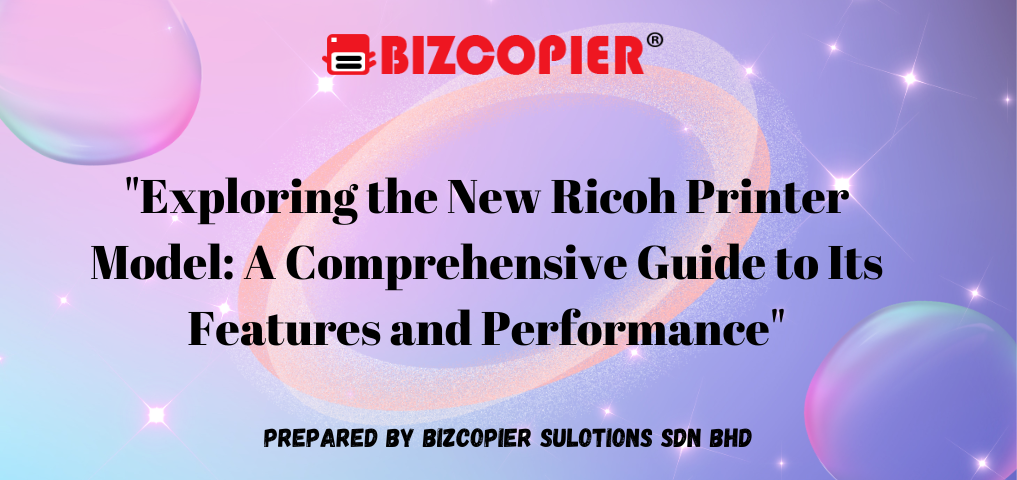
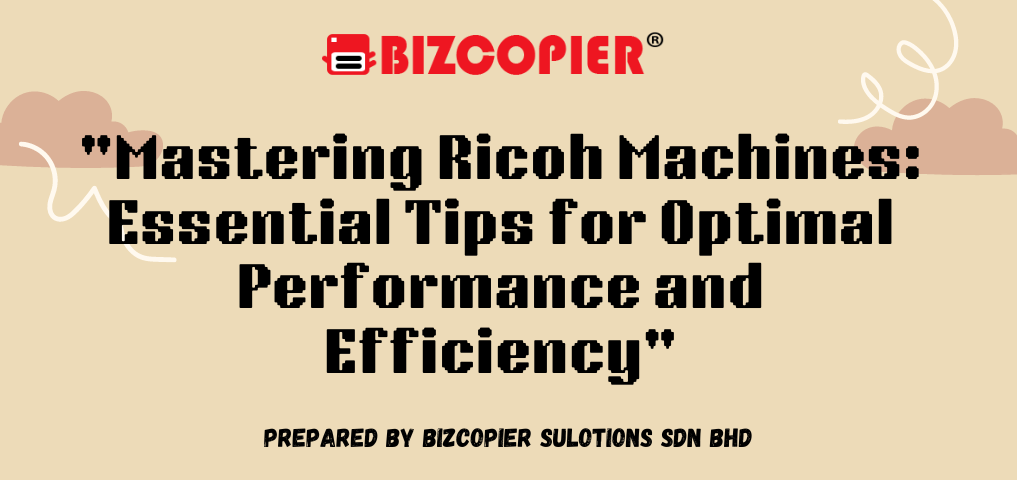

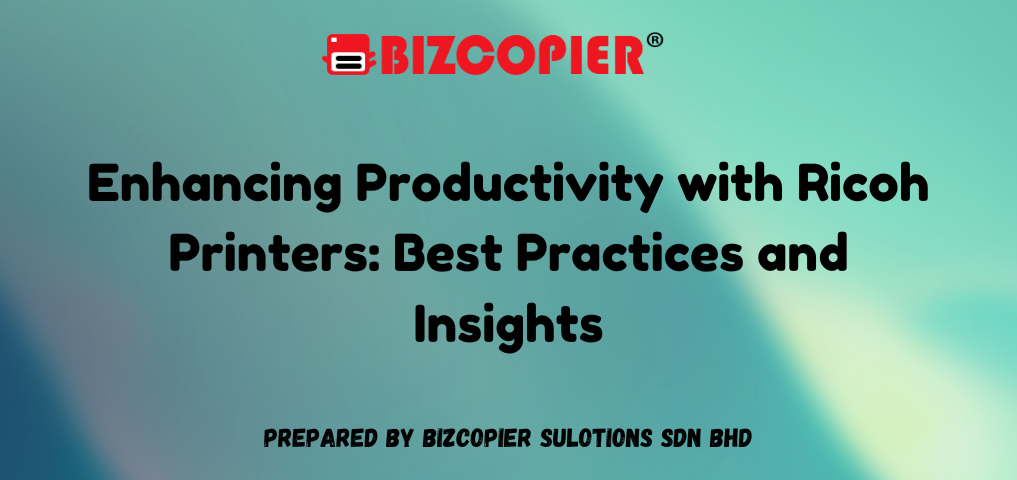
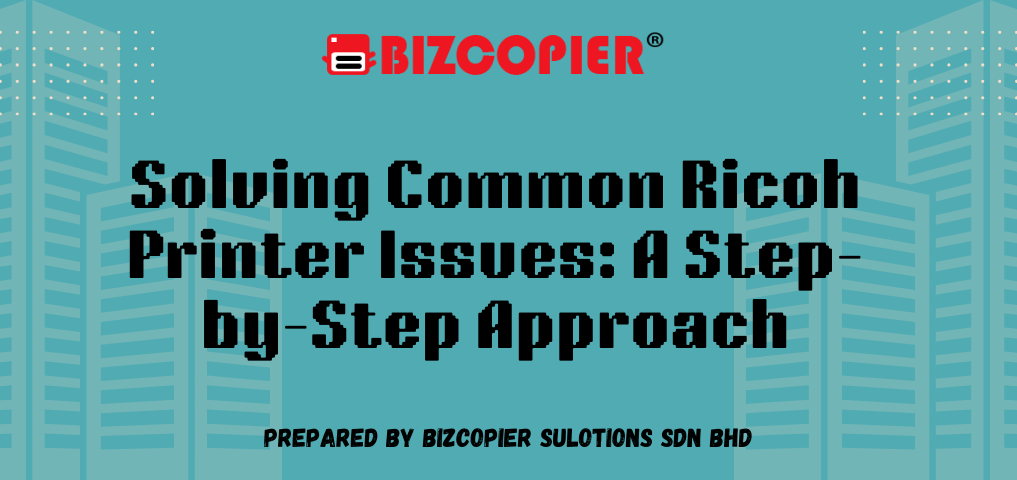
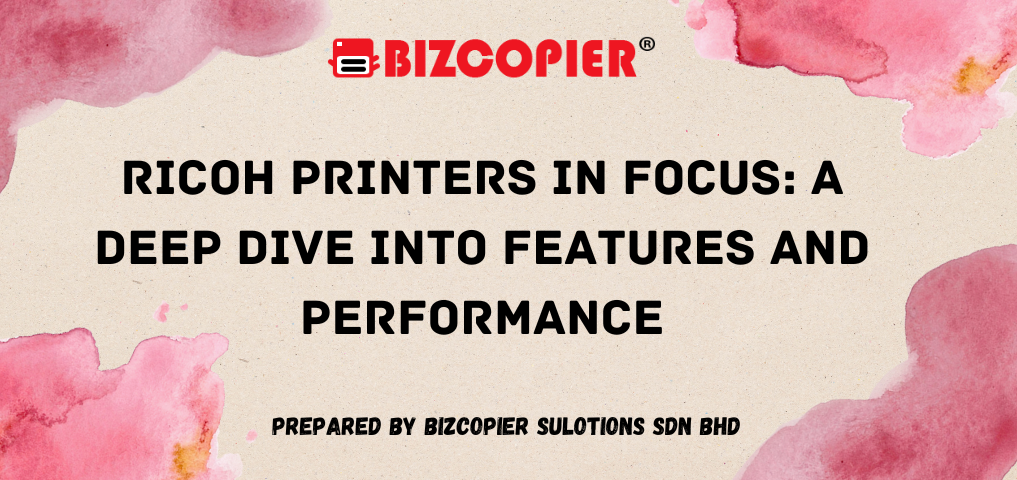
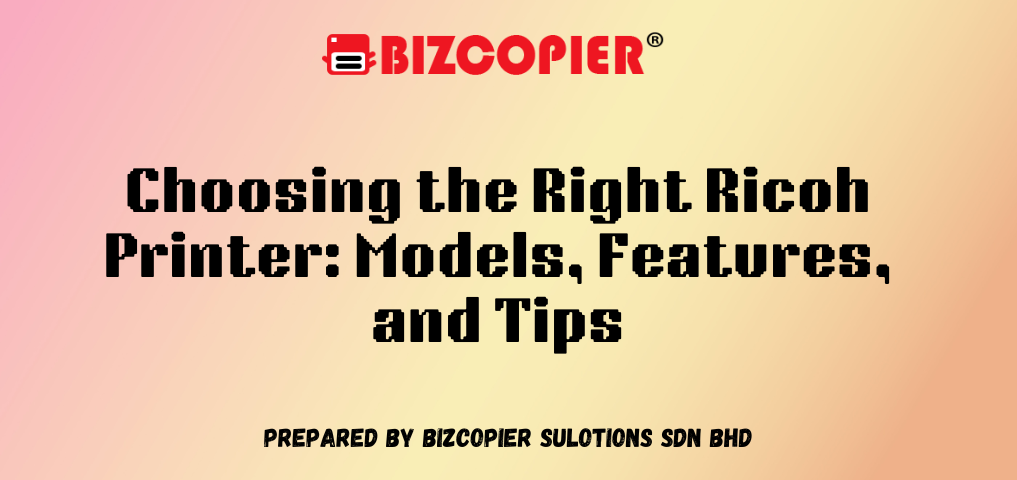
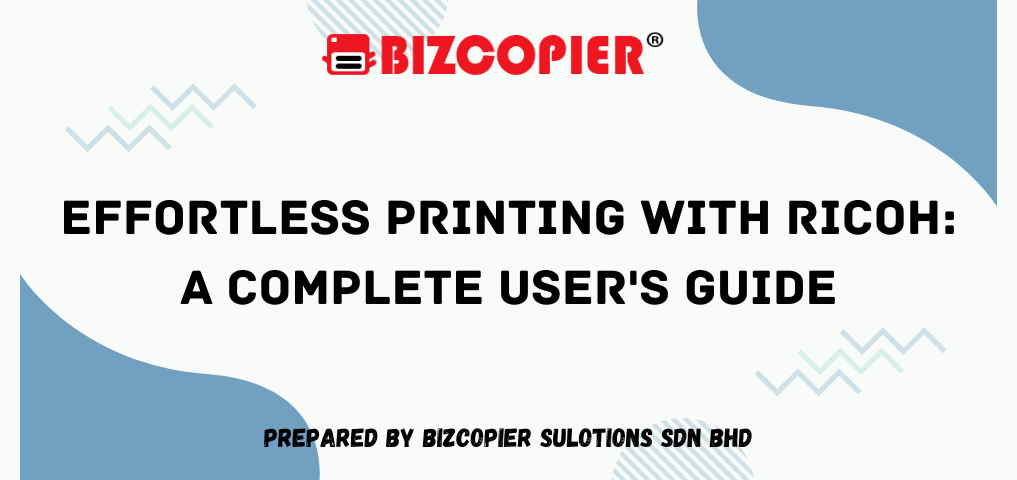
Recent Comments