
High-Volume Printing Made Easy: Ricoh Printers for Demanding Office Needs
High-Volume Printing Made Easy: Ricoh Printers for Demanding Office Needs In a business world driven by efficiency and productivity, having the right tools in place can make all the difference. For companies that handle large-scale printing demands daily, reliable, high-volume printers are essential. Ricoh has long been a trusted name in office technology, offering powerful, versatile solutions that make high-volume printing not only manageable but also seamless. Whether it’s for large corporations, busy departments, or fast-paced industries, Ricoh printers are built to meet the most demanding office needs. Designed for High Performance When it comes to high-volume printing, speed, and performance are at the forefront of every business’s concerns. Ricoh printers are specifically designed to tackle these challenges with efficiency. Capable of printing thousands of pages in a single day, Ricoh’s high-performance printers ensure that businesses can maintain smooth operations, even during peak periods of demand. Key to their impressive performance is their advanced print engine technology, which allows for ultra-fast printing speeds without compromising on quality. Models like the Ricoh Pro and SP series are capable of printing up to 60 to 100 pages per minute, ensuring that businesses can meet tight deadlines and keep up with the demands of large-scale printing jobs. Whether printing long reports, legal documents, marketing materials, or invoices, Ricoh printers handle it all with ease. Consistent Quality at High Volumes One of the biggest concerns when printing at high volumes is maintaining print quality. With Ricoh, businesses can be assured that even at maximum capacity, the quality remains impeccable. Ricoh’s printers feature advanced image processing technology that ensures crisp, clear text and vibrant colors with every page. Whether printing in black and white or full color, Ricoh’s printers deliver professional-grade output with sharp resolution, making them perfect for industries like marketing, education, and law where quality is non-negotiable. Even when handling large print runs, Ricoh printers produce consistent results from the first page to the last, eliminating the need for constant reprints and adjustments. This reliability is a game-changer for businesses that require flawless output for presentations, client materials, and important documentation. Multifunctionality for Streamlined Office Operations In a busy office environment, versatility is crucial. Ricoh printers go beyond traditional printing to offer multifunctional capabilities that help businesses streamline various tasks. With the ability to print, copy, scan, and fax from a single device, Ricoh multifunction printers (MFPs) consolidate office tasks, reducing the need for multiple machines and simplifying workflows. For high-volume environments, the ability to quickly scan large batches of documents, automatically sort print jobs, and efficiently copy multiple pages is essential. Ricoh’s MFPs feature automatic document feeders (ADF) and duplex printing, enabling double-sided printing to reduce paper waste and speed up the process of producing large documents. By offering these all-in-one capabilities, Ricoh printers save businesses both time and space, making them ideal for companies looking to optimize their operations. Handling Complex Print Jobs with Ease Ricoh printers are designed to handle complex print jobs without missing a beat. With large paper trays that can hold thousands of sheets and multiple input and output options, Ricoh printers make it easy to manage diverse printing tasks without frequent interruptions. Whether it’s printing different sizes of paper, producing booklets, or managing specialized media like labels, envelopes, and banners, Ricoh’s high-volume printers offer the flexibility to handle any job. For large offices that deal with continuous print demands, Ricoh printers also support optional finishing features such as stapling, hole-punching, and booklet creation. These automated finishing options eliminate the need for manual collation and binding, helping businesses produce polished, ready-to-use documents right out of the printer. This capability is particularly beneficial for departments like marketing, HR, and legal, where presentations and professional-grade materials are frequently required. Robust Durability and Reliability One of the standout features of Ricoh printers is their durability. Built to withstand the rigors of high-demand environments, Ricoh printers are designed to deliver consistent performance over extended periods of use. Their robust construction and high-quality components ensure they can operate smoothly, even in businesses with nonstop printing needs. Ricoh printers are equipped with long-lasting toner cartridges and durable parts that require minimal maintenance, making them highly reliable. Many models come with self-maintenance features, including automated diagnostics and predictive maintenance alerts that notify users when supplies are running low or when routine upkeep is needed. This helps minimize downtime, ensuring that the printer is always available when needed. For businesses where printer uptime is critical, Ricoh printers offer peace of mind by providing uninterrupted performance and reducing the risk of breakdowns during high-pressure periods. Advanced Security for Data Protection In high-volume environments, where sensitive documents are printed in large quantities, data security becomes a key concern. Ricoh understands this and equips its printers with advanced security features to protect confidential information. From secure user authentication to encrypted data transmission, Ricoh printers offer comprehensive security solutions to safeguard printed documents and prevent unauthorized access. Features like secure print release, which requires users to authenticate at the printer before documents are printed, ensure that sensitive materials are only accessible to authorized personnel. Additionally, Ricoh printers offer options for encrypted storage and secure document deletion, making them ideal for industries that handle sensitive data such as healthcare, legal, and finance. Eco-Friendly Solutions for High-Volume Printing Sustainability is a growing concern for businesses, particularly those that handle large volumes of printing. Ricoh is committed to reducing the environmental impact of its products, and this is reflected in their high-volume printers. Ricoh printers are ENERGY STAR® certified, with energy-saving features that reduce power consumption during idle periods and sleep modes that automatically engage when the printer is not in use. Additionally, Ricoh’s duplex printing and paper-saving modes help minimize paper waste, while toner-saving settings reduce the amount of toner used per page without sacrificing print quality. By choosing Ricoh, businesses can meet their high-volume printing needs while also contributing to their environmental sustainability goals. Conclusion: A Solution for Every Business Ricoh printers are built to meet the demands of…
Read more



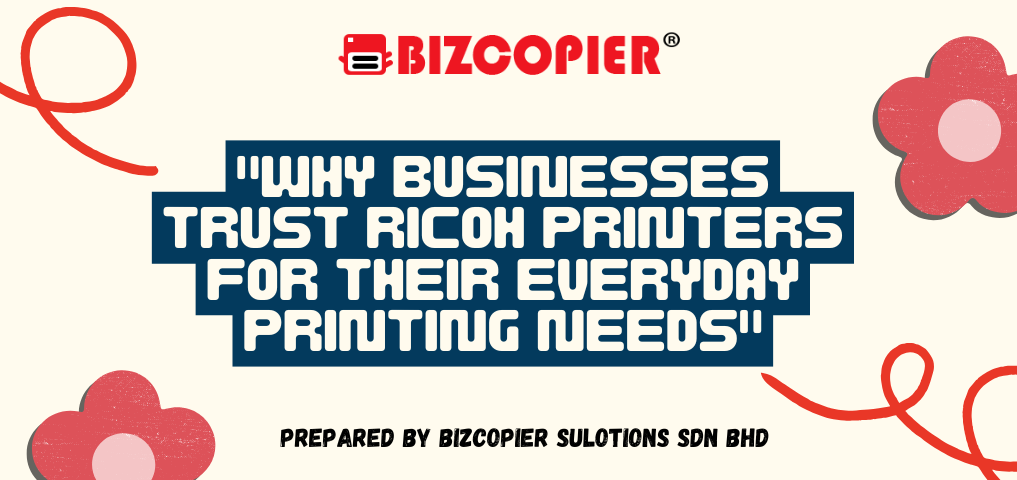
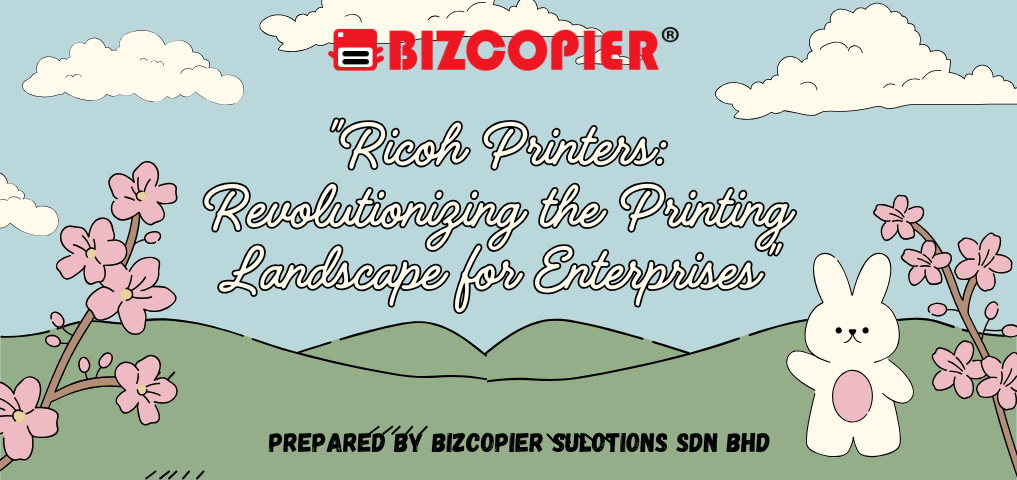





Recent Comments