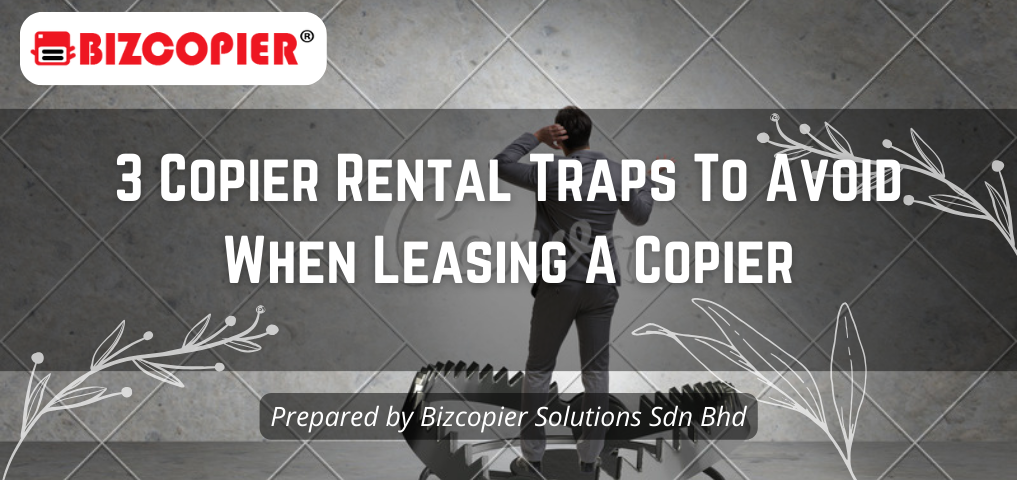
3 Copier Rental Traps To Avoid When Leasing A Copier
When searching to rent a copier, you’ll sometimes come across some deals that seem too good to be true. Well, as the saying goes, if it’s too good to be true, it’s probably not true. If you’re offered deals that are too cheap compared to what’s proposed by other vendors, make sure to check the fine prints. With that said, let’s explore 3 of the most common traps that you should be aware of and avoid getting into one. Recond Copier Advertised As Brand New What It Means Some copier rental vendors may advertise their reconditioned copier as being new. Unfortunately, this means you are paying the price of a brand new copier but getting a used copier instead. They may also use the term ‘newer model’, which tricks you into thinking it means ‘new model’. That’s how they can offer you a lower monthly rental rate, similar or only slightly higher than other recond packages. How To Avoid Look out for the word ‘Brand New’or ‘Recond/Reconditioned/Refurbished’ in their copier quotation/rental agreement. You can also check for the offered copier’s introduction date to determine if the copier is still in production. If the date is more than 3 years, this is a potential red flag that you need to clarify further. High Non-refundable Deposit What It Means Saving money on your copier rental may seem like the best option at first glance. But when renting your copy machine, it is essential to be aware of possible high non-refundable deposits and hidden fees. A high non-refundable deposit would be like purchasing the machine instead of a rental; therefore, the rental fee could be meagre. These non-refundable deposits and hidden fees from your cheap copier lease agreements can cost you much more in the long run. How To Avoid Double-check and ask the vendor if the deposit is refundable Check the current market price for the copier proposed Used Second-hand Copier vs Proper Reconditioned Copier What It Means Some copier rental suppliers offer similar reconditioned copier models but at much lower rental prices than the market. In reality, the copier machine offered might be a second-hand used condition instead of an adequately overhauled one. The risk of purchasing a used second-hand copier without an overhaul is that you will not know the actual condition of the machine. Reconditioned copiers are copy machines that undergo an overhauling process to renew, repair, and exchange any damaged parts. However, this overhauling process has its own cost. A second-hand used machine does not undergo this overhauling process; therefore, reducing the cost incurred, allowing the supplier to rent it out at a cheaper rental rate. This second-hand used copier is considered a lower quality product, needing more repairs, maintenance, and replacement than newer models. How To Avoid Check the copier rental supplier’s background & review to ensure they are trustworthy. Compare prices and ask the supplier why they can offer much lower rental prices compared to their competitors. Conclusion Everyone loves cheap deals, but you must know what you are getting with those deals. Learn how to protect yourself to ensure you get what you paid for while getting the performance you desire. *Other Model Available RICOH MPC3503/ MPC5503 | RICOH MPC3504/ MPC5504 CONTACT US: 03-3341 6296 | 018-788 6296 | 018-228 6296


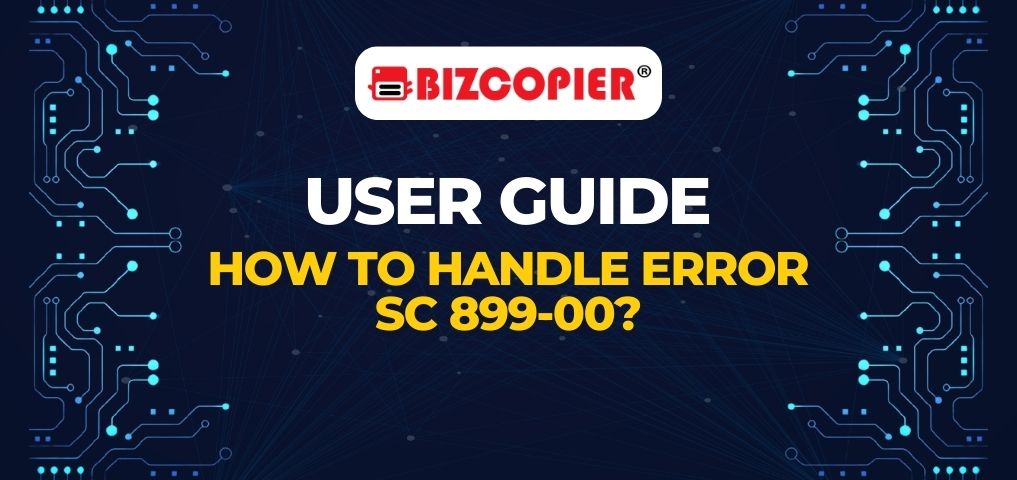
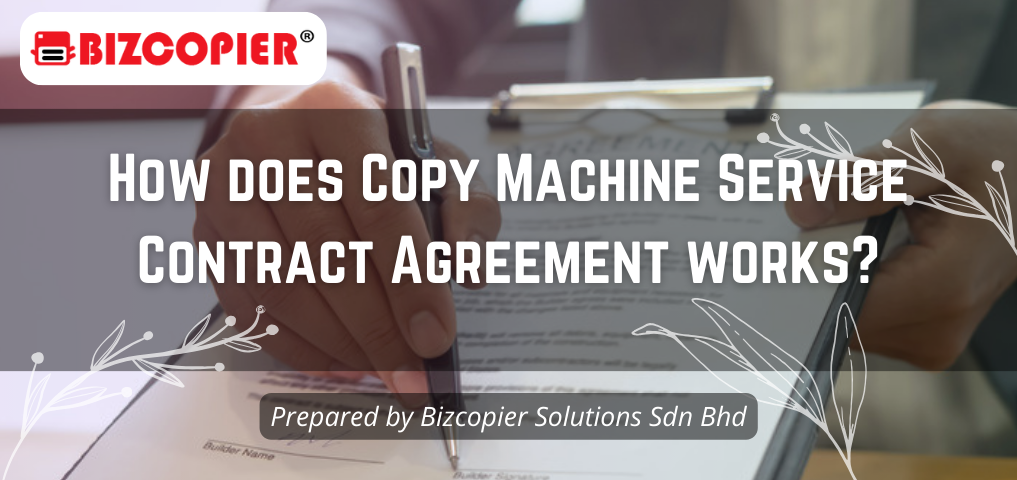


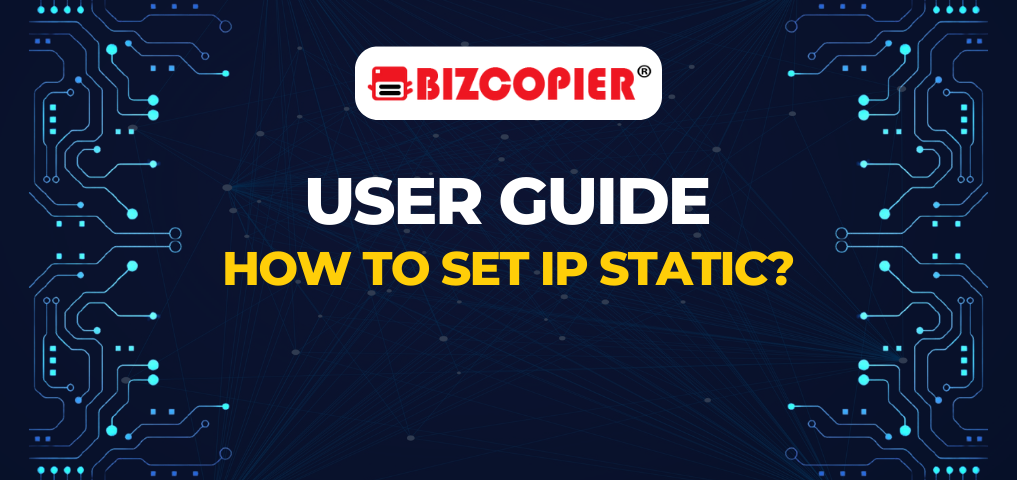


Recent Comments